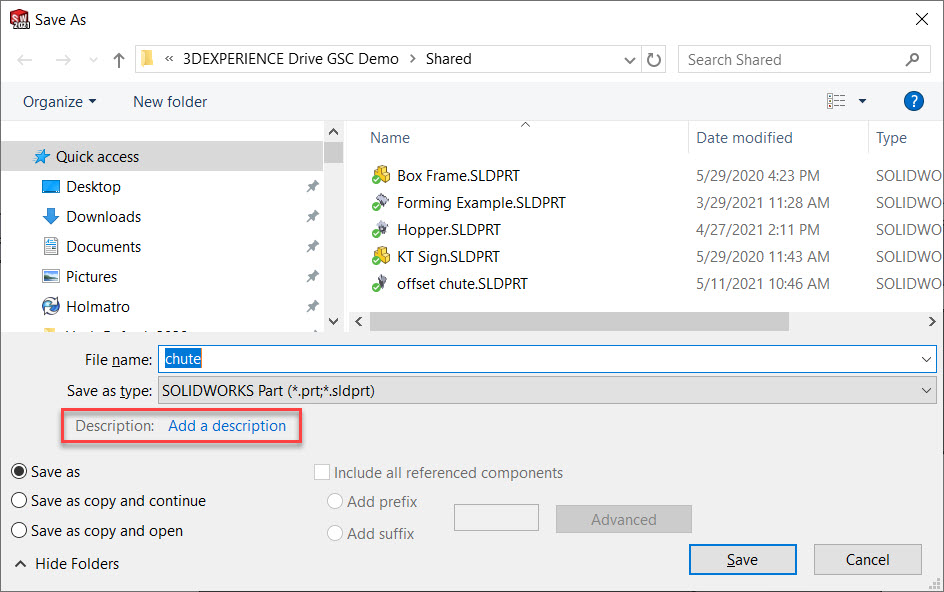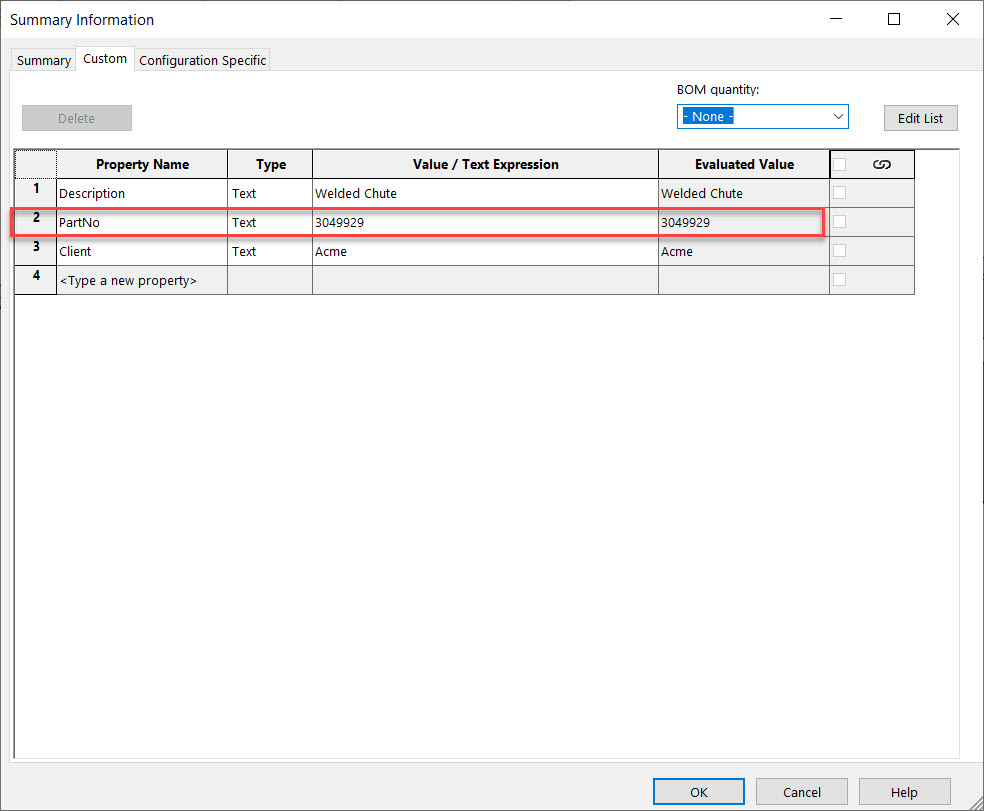When you Save a SOLIDWORKS file, you may have noticed that there is a Description box that normally maps to a custom file property called Description; if you put a value in that box when you save the file, it assigns that value to the Description property itself. (Here for our Lost Lore series? Explore Blog 1 on the Feature Drop, Blog 2 on Selection through Transparency, or Blog 3 on Changing the Custom Property List Contents)
What you may not know, however, is that you can map that box in the Save dialog to any custom property you like! Let’s say that I want the value of a custom property called “PartNo” to show up in the Save dialog instead; this is how we can make that change.
To change what custom property is mapped to the Description field in the Save dialog box, all you have to do is make a change to Options > System Options > General. You can choose from any custom property name in the Custom Property List.
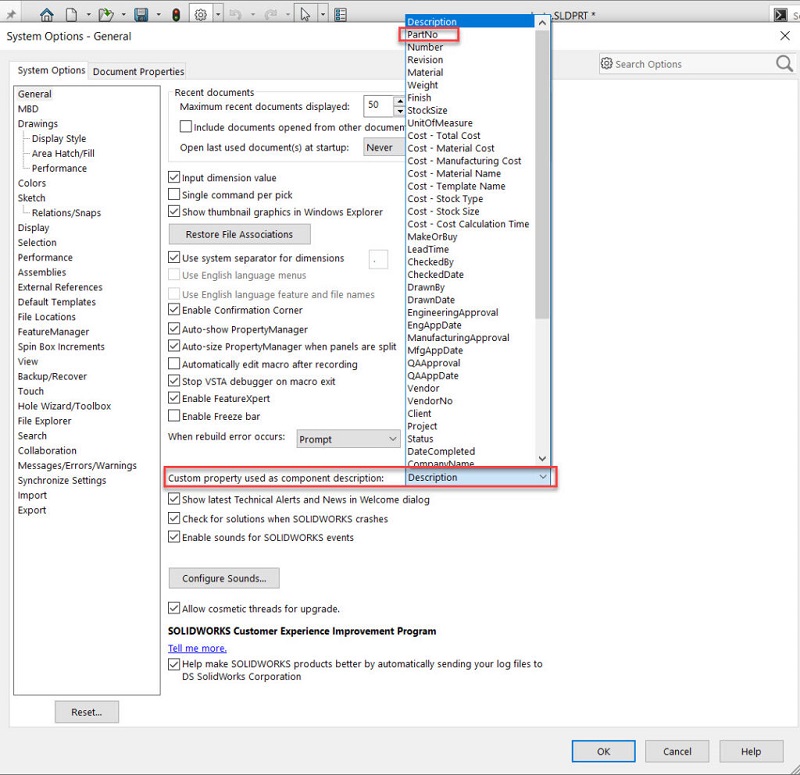
If you haven’t customized your Custom Property List to include property names that you use in your files, you will want to change the contents of that list beforehand (and there’s another Lost Lore blog for that).
That’s all you need to do! If the custom property doesn’t have a value, and you type it into the Save dialog box, SOLIDWORKS will put that value into the custom property that’s mapped (in this case, PartNo).
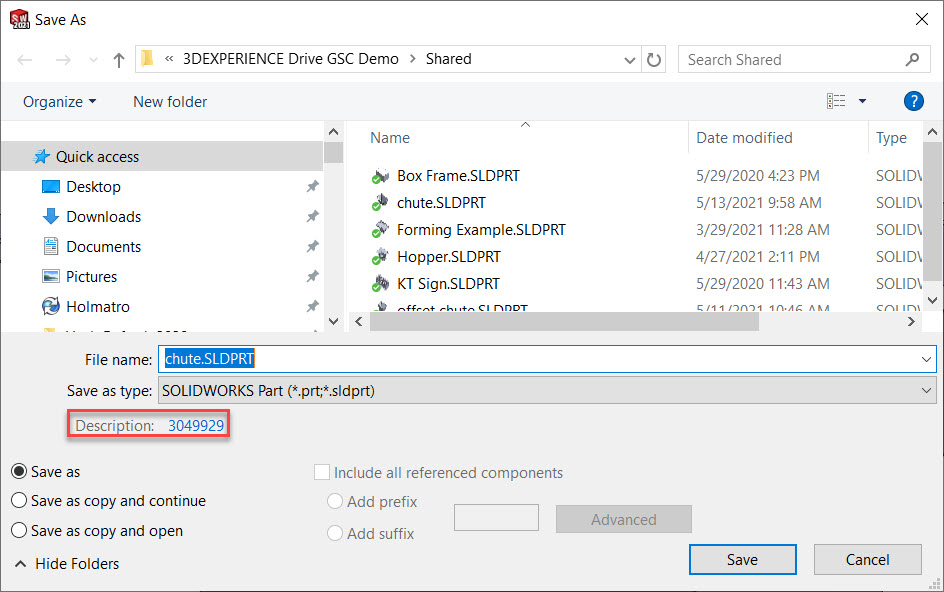
The one downside is that the actual label in the Save dialog box won’t change to the name of the custom property you are mapping to; you will notice that it will still say “Description.” If you’d like to see an enhancement to have that label also change on the dialog box to be the name of the custom property you are mapping to, make an Enhancement Request and tell your friends to vote for it – and let me know so I can vote for it too!
Contact Us
Have a question? We’re always available to talk over the phone at 262-790-1080, for you to leave a message, or for you to submit a request – just contact us.
Want More?
If you’re interested in SOLIDWORKS and other resources:
Share
Meet the Author