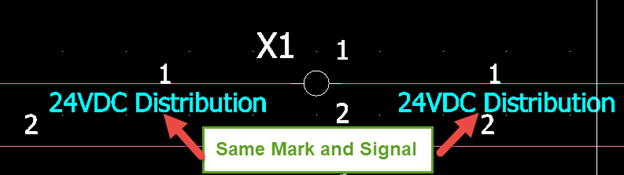2020 ripped away from us one of the great rites of the summer months: Blockbusters! What better way to escape the heat than a cool, air conditioned theater for a matinee. Now that they’re back, let’s look at SOLIDWORKS Electrical in a “blog”-buster of our own, through the eyes of a few epic favorites, first up, Lord of the Rings!
Intelligent Symbols & Connection Points
In your early SOLIDWORKS Electrical usage, on your way to achieving Symbol Wizard status, you’ll learn how to create symbols, structuring those symbols to accept parts, make wired connections, display component information, and more. While we walk through examples in our Electrical Schematic Training, practice makes perfect as you focus on your library needs. Your Connection points are one of the key elements of an intelligent symbol as they allow wired connection, automatically cut wiring, relay part terminal / pin info, and allow users to control “information transmission.”
Options for “Passing” or “Disconnectable”
When creating a symbol, the creator can control how that symbol handles the passage of wire and signal information when connecting to circuits; if several connection points belong to the same “circuit,” those points can either TRANSMIT equipotential information, or PREVENT TRANSMISSION of equipotential information. The main options for most situations are “Passing” and “Disconnectable.”
Let’s start with understanding the “Passing” circuit. This simply means that when wiring connects to a connection point on a circuit, that same wire’s equipotential marking and signal are allowed to pass through to all other connection points on the same circuit. Let’s take hold of this terminal symbol (which looks like a ring), just don’t let this power go to your head!
Imagine all of the points are invisibly internally bridged together (and indeed electrically they typically are). Typical examples would be connectors, COM circuits, Power Distribution, and Terminals. If you encounter a symbol that doesn’t behave this way, simply change the information transmission selection to Passing, and update the symbol. You have the control!
What about the other common scenario, “Disconnectable.” Think of any symbol that needs to “interrupt” the wiring potential, as in, switching devices like contactors, fuses, switches, indicators, drives, and much more. I’m reminded of the bridge scene in The Fellowship of the Ring where Gandalf makes a stand against the Balrog.
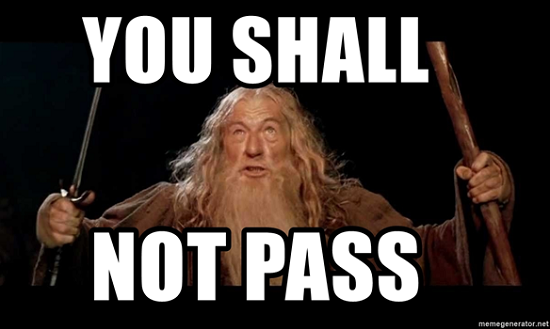
Setting a Circuit to Discconectable
In the passing example, there was an internal “bridge” between all of those connections. Now, let’s remove that bridge, like Gandalf standing alone on the crossing as the giant fiery Balrog threatens the quest of the Fellowship. Gandalf’s powers ensured the beast would not cross the chasm, essentially setting that bridge to be disconnectable, dividing the 2 sides of the bottomless area below! I secretly whisper “YOU SHALL NOT PASS” every time I set a circuit to disconnectable so as to not disturb my officemates while I have my fun. Now your equipotential properties remain unique as wiring hits and passes through your circuits!
While setting your circuit to “disconnectable,” makes sure the equipotential information stops at the symbol’s circuit points, it still allows for a wire passing along an axial circuit (think the poles of a fuse) to automatically slice and splice as the symbol is placed or moved.
Stay Tuned for Our Series: Next, Hyper Passing Terminals
Once you have mastered this circuit information transmission property, you’re well on your way to becoming a Symbol Creation Wizard! Next up: Star Wars and Hyper Passing terminals!
Contact Us
Did you like this tutorial? There’s more where this comes from. Find other blogs covering SOLIDWORKS Electrical by Evan or more on our YouTube Tech Tip videos.
Have a question? We’re always available to talk over the phone, for you to leave a message, or for you to submit a request – just contact us.
Share
Meet the Author