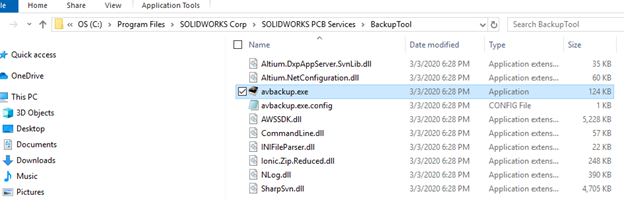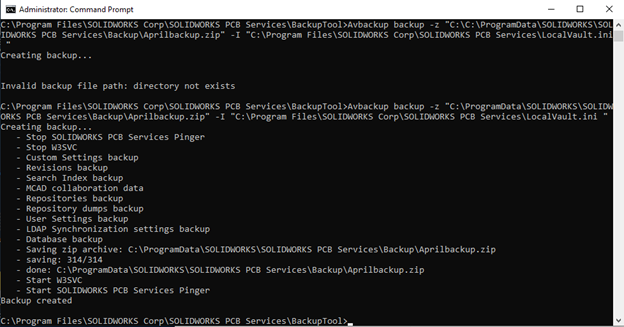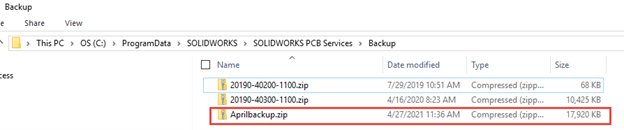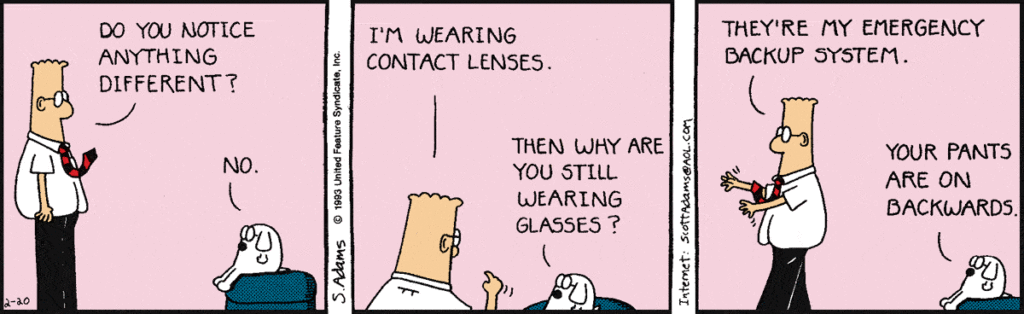
OK, so Dilbert’s pants aside, it’s always a good idea to have a backup…or a backup to the backup!
In the past, we’ve looked over how we can use the Environmental Archive in SOLIDWORKS Electrical to safely backup our project and library data for recovery or a planned server move (scroll to the #1 item listed in our Top 5 SOLIDWORKS Electrical 2021 features in this blog).
In this blog, however, we discuss a similarly important procedure to back up your PCB Services data for either restoration or intentional moving of your Services host machine.
Back Up Your PCB Services Data: Restoration or Migration
This is something you’ll want to do routinely as this data can be used to safely restore your managed projects and userbase credentials! Note, prior to a standard in place upgrade to your services, your installation manager will automatically run a backup in your program data PCB Services folder for restore should you decide to roll back. We still recommend a backup to the backup though! Run this process just in case.
You can think of this as a belt and suspenders, a backup to the backup!
Review Your Installation Paths & Backup Tool
We start by reviewing our installation paths, namely the location of the backup tool itself, and the intended path where you want to save your Services backup file! The default location of the avbackup.exe tool is: C:\Program Files\SOLIDWORKS Corp\SOLIDWORKS PCB Services\BackupTool
By opening a Command prompt as an Administrator we can get started creating our services backup.
cd “C:\Program Files\SOLIDWORKS Corp\SOLIDWORKS PCB Services\BackupTool”
Set Your Destination Path & Parameters
With that directory set with the above command, we can then fill out how we want the Avbackup.exe to run. For example, below in the first quotations we set our destination path for the backupfile.zip, note you will want to fill out your own parameters if they vary from these defaults.
Avbackup backup -z “C:\ProgramData\SOLIDWORKS\SOLIDWORKS PCB Services\Backup\Aprilbackup.zip” -I “C:\Program Files\SOLIDWORKS Corp\SOLIDWORKS PCB Services\LocalVault.ini “
If successful, your command prompt window should look something like this, showing success, and if you visit the target destination folder, you’ll the newly created zip file which we’ll use to recover or restore services.
If you need to restore or migrate your PCB Services, we can use this backup.zip file to rebuild PCB Services managed project data. First make sure PCB Services is installed.
Now we revisit the command prompt (As Administrator!). Again, navigate to the folder containing the Backup Tool, for example cd “C:\Program Files\SOLIDWORKS Corp\SOLIDWORKS PCB Services\BackupTool”
What to Do to Run & Restore Services
With your most recent backup file path noted, we can restore the services similar to how we created them, in this case note “restore” as the key command, with the first section in quotations being where the .zip file is located, and the second being the default path of the LocalVault.ini, which may vary if you altered the original installation path. When you are confident of your specific filepath, run:
Avbackup restore -z “C:\ProgramData\SOLIDWORKS\SOLIDWORKS PCB Services\Backup\Aprilbackup.zip” -I “C:\Program Files\SOLIDWORKS Corp\SOLIDWORKS PCB Services\LocalVault.ini “
Look for confirmation in the Windows Command prompt, if an error is reported verify your file paths and command syntax. You an view this related article for a deeper dive on Command options.
And just like that, you’ve made a backup. Or a backup of the backup and gained a little more peace of mind. Now about those pants…
Contact Us
Did you like this tutorial? There’s more where this comes from. Find other blogs covering SOLIDWORKS Electrical by Evan or more on our YouTube Tech Tip videos.
Have a question? We’re always available to talk over the phone, for you to leave a message, or for you to submit a request – just contact us. We can answer questions you might have, like:
- What exactly is the Printed Circuit Board (PCB) design tool in SOLIDWORKS?
- How do you make a PCB in SOLIDWORKS?
- What comes in SOLIDWORKS PCB 2020, or SOLIDWORKS PCB 2021?
- Where can I get a PCB Tutorial? (spoiler alert, through us at GSC!)
- And more on SOLIDWORKS PCB Services 2021 and SOLIDWOKRS PCB Services 2020…
Share
Meet the Author