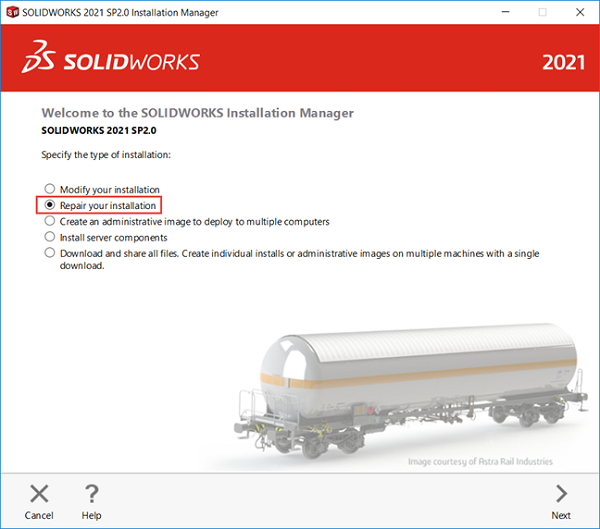Microsoft Pre-Requisite for SOLIDWORKS, Visual Basic for Applications (VBA)
With the release of SOLIDWORKS 2021 Service Pack (SP) 2 and higher, the Microsoft pre-requisite for SOLIDWORKS called Visual Basic for Applications (VBA) received an update. This update added new VBA 7.1 components that are not recognized by the installer for SOLIDWORKS 2021 SP1 and lower. Because of this, after SOLIDWORKS or any other program installs this newer VBA version, installations of older versions of SOLIDWORKS will fail with the error: “A newer version of this application is already installed.” This blog post will go over the steps that are needed to install these older versions of SOLIDWORKS along with making sure that versions 2021 SP2 and higher still function.
Close Your Programs
The first step would be to ensure that all applications are closed, with your internet browser being an exception to this. There are many programs that utilize VBA and will prevent the following steps from completing if they are left open. One of the major culprits of this is Microsoft Teams, as it is constantly running in the background. For any programs like this, you can open up your task manager and on the details tab you can End Task on the background processes of Teams and any other program that you have where you think it is running in the background. (Are you an active customer that wants support? Visit our Support page.)
Open the Command Manager
After this you can open the command manager by searching for this in the windows search bar and running this as administrator.
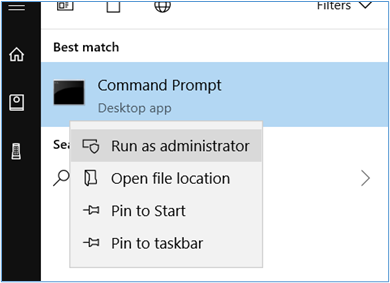
Copy & Paste Text into Open Command Prompt
You will then need to copy the below text and paste this into the open command prompt and press enter.
msiexec.exe /X {90120064-0070-0000-0000-4000000FF1CE} /q
msiexec.exe /X {90F60409-7000-11D3-8CFE-0150048383C9} /q
msiexec.exe /X {90F60404-7000-11D3-8CFE-0150048383C9} /q
msiexec.exe /X {90F60407-7000-11D3-8CFE-0150048383C9} /q
msiexec.exe /X {90F6040C-7000-11D3-8CFE-0150048383C9} /q
msiexec.exe /X {90F60410-7000-11D3-8CFE-0150048383C9} /q
msiexec.exe /X {90F60411-7000-11D3-8CFE-0150048383C9} /q
msiexec.exe /X {90F60412-7000-11D3-8CFE-0150048383C9} /q
msiexec.exe /X {90F60416-7000-11D3-8CFE-0150048383C9} /q
msiexec.exe /X {90F60804-7000-11D3-8CFE-0150048383C9} /q
msiexec.exe /X {90F60C0A-7000-11D3-8CFE-0150048383C9} /q
msiexec.exe /X {07C0BFE1-3291-409C-B96A-797340719C8F} /q
msiexec.exe /X {826216B1-0F04-409B-A33E-C6A004AA1097} /q
msiexec.exe /X {B07D817E-C885-4F06-9AB3-E7C6B9D4BBC8} /q
msiexec.exe /X {3577C582-28BF-47CF-A134-0F4E2C3A6148} /q
msiexec.exe /X {B7526322-7FED-4F4F-8F17-E3ACE9E0D725} /q
msiexec.exe /X {B8702FFD-CD7E-4A33-A863-DCD32CF2558F} /q
msiexec.exe /X {47B42A58-D3A9-4A09-B10C-DFBF38665B92} /q
msiexec.exe /X {33A11EB1-D1F7-4874-9A8C-280084753911} /q
msiexec.exe /X {2A6AD565-3D10-4326-9C07-9D469946A0A2} /q
msiexec.exe /X {E4E1AAF7-A590-4DD7-85CE-C5B542677D2F} /q
msiexec.exe /X {7DBDBAC5-B994-467B-9D5F-EA427F2A5212} /q
Install Older Versions of SOLIDWORKS
You should now be able to install your older versions of SOLIDWORKS. During your first install, if you were choosing to create a new toolbox, you will need to change the toolbox location to a different folder as the default location will be pointed at the remnants of the previous install and fail because of this.
If the new installation fails with the same error, then this is due to background processes still running and blocking the uninstall of the VBA components done in step above. You may need to reboot your computer, and make sure all other processes are closed and repeat these steps.
Run a Repair of 2021 to Re-Upgrade VBA Components
Once all installations of older versions of SOLIDWORKS are complete, you will then need to run a repair of your 2021 software in order to re-upgrade the VBA components. After this, all versions of SOLIDWORKS will then function as intended.
To run this repair, open the control panel by searching for this in the Windows search. You will then need to navigate to Uninstall a Program or Programs and Features. Here you can now right click SOLIDWORKS and select Change.
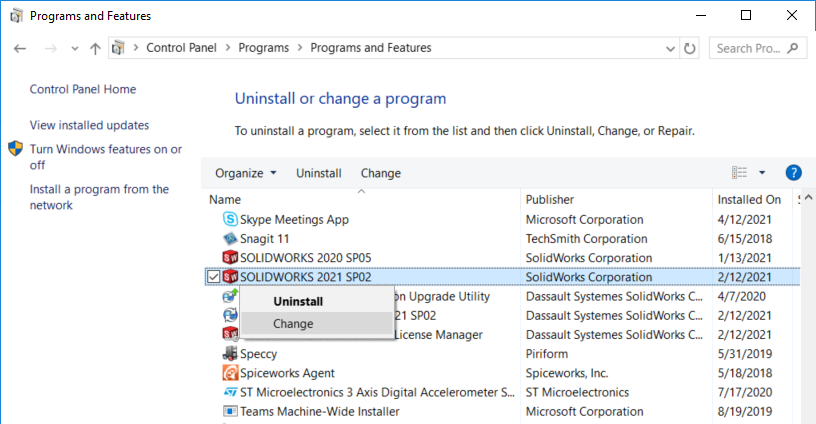
Choosing to repair will then upgrade the VBA components once again. This version of VBA can still be used by all versions of SOLIDWORKS, the only issue is that the older installers do not recognize this.
Contact Us
Have a question? We’re always available to talk over the phone at 262-790-1080, for you to leave a message, or for you to submit a request – just contact us.
Want More?
If you’re interested in SOLIDWORKS and other resources:
Share
Meet the Author