
3DEXPERIENCE Works 2023 is here, and once again, there are hundreds of enhancements in SOLIDWORKS and throughout the portfolio. Every year I’m asked what my favorites are, and it’s always hard to narrow the list. But, as they say in those cooking competitions, the field has to be narrowed, so here are the Top 5 New Features in SOLIDWORKS 2023.
Automatically Optimize Resolved Mode
Over the years, SOLIDWORKS has made many creative enhancements to allow people to work more efficiently with assemblies that seem to always grow in component size and complexity. Being able to detail large assemblies fully is the goal, but faster computers don’t necessarily cut it (yet).
Lightweight and Resolved modes allow you to load assemblies faster and still do a lot of work on them. Historically, to perform deeper editing, users had to resolve subassemblies and components manually. To do this, they would right-click on the subject in the Feature Manager tree to remove the feather icon.
Last year in SOLIDWORKS 2022, we added the ability for items to Resolve if the user opened up their tree items, but it was still a matter of user intervention that had to take place after the assembly was opened in Lightweight Mode. With the latest release of SOLIDWORKS, there’s a new way of working that makes this situation much easier.
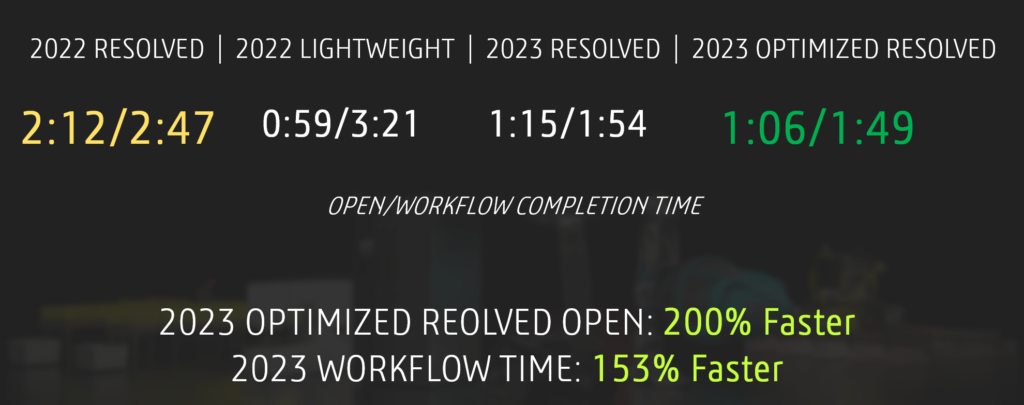
In SOLIDWORKS 2023, there is a System Option to turn on “Automatically Optimize Resolve Mode,” which is like going from a manual transmission automobile to automatic. With this new option turned on, users won’t even have the Lightweight option in the Open dialog; however, when they open the assembly in Resolved mode, SOLIDWORKS will automatically load everything possible in Lightweight mode behind the scenes. The user won’t see any indication of this, and no feather icons will show.
As the user works on their design, anytime items need to be resolved, SOLIDWORKS will quietly and automatically Resolve the items. The user isn’t bothered with any of this — they just work with their design. This truly a major step toward making SOLIDWORKS completely automatic — my enhancement request would be to add LDR into the mix (something I’ll advocate while attending 3DEXPERIENCE World 2023).
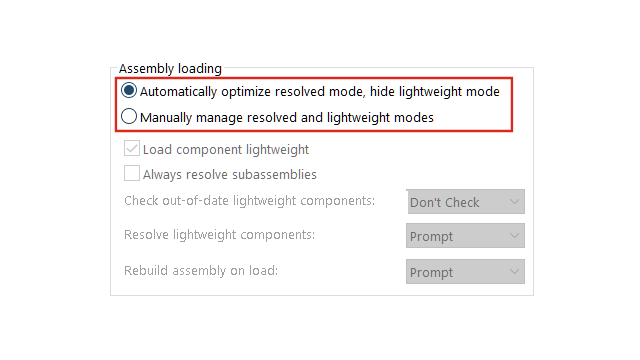
One caveat with Automatically Optimize Resolved Mode is that it doesn’t work with PDM, so if you have the SOLIDWORKS PDM add-in loaded, the Automatically Optimize Resolved Mode will be greyed out. — another thing to discuss when I’m with my peers at World.
Drawing BOM Filtering
Every time I get my hands on the What’s New document for the next version of SOLIDWORKS, I immediately discuss first impressions with John Setzer, our long-time Training Product Manager who has been teaching SOLIDWORKS since 1995 (and my twin brother). We talk about SOLIDWORKS all the time, and both have a good feel for what our customers use it for and what they are looking for in terms of improvements. For SOLIDWORKS 2023, the first thing that caused us to both raise our eyebrows was Drawing BOM Filtering.
If you’ve ever used Microsoft Excel to filter data in columns, you already know how to use Drawing BOM Filtering in SOLIDWORKS 2023 — it works the same way, right down to the little “filter” icon that shows in the column header when a filter is applied. You can use logical operators between columns to make truly custom BOMs in drawings, and the balloons on the drawing hide and show to reflect the current filters engaged. When you export the BOM to a file, it is the custom filtered BOM that is exported, as well. I know lots of people have asked for custom BOM functionality in base SOLIDWORKS drawings over the years (you know who you are), and now it’s now only possible, it’s dead easy!
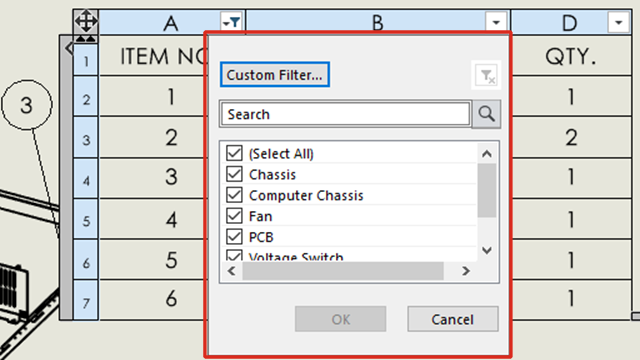
Control Move/Copy Bodies With Equations And Configurations
Sometimes enhancements are about closing areas of functionality that previously didn’t work together. In previous versions of SOLIDWORKS, when you used the Move/Copy Bodies command, it could only be controlled by interacting directly with the parametric dimensions — they couldn’t be driven by equations or variables. That limitation no longer exists in SOLIDWORKS 2023, and moreover, rotation can now be controlled using the Euler method of angular description (in fact, that method is what enables the ability to control these features via equations). As an added bonus, Move/Copy Bodies features can now be captured in Configurations
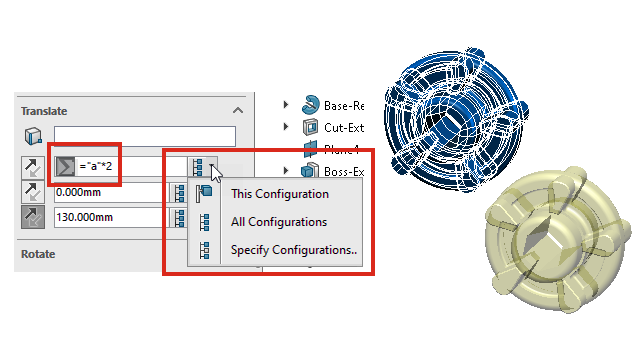
Structure System Automations
Structure Systems are a faster way to create welded structures than the older Weldments tools, and although both are available to the user, Structure Systems allow for much more efficiency when creating large structures. Corner treatments, however, were time-consuming to change with larger structures, as they had to be addressed directly and individually.
In SOLIDWORKS 2023, when editing a corner treatment, you can use the new Select Similar option to automatically select all of the other corners in the Structure System that are the same and then have your new corner treatment applied to all of them in masse. Because this option is part of the Corner Treatment’s selection box, you can manually take out corners you don’t want or add your own corners to the selection the new automation may have missed. For Connection Elements like gussets, we have a similar automation with the introduction of the new Pattern Connection Element tool.
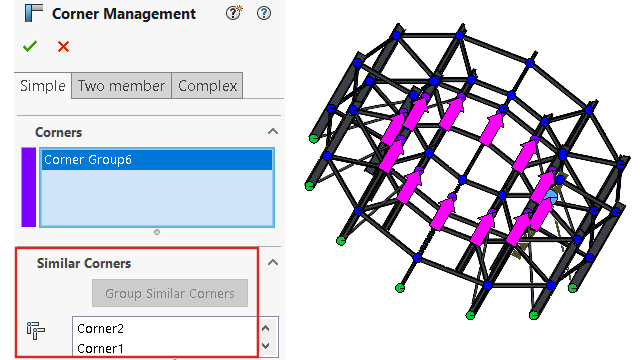
Color Management In SOLIDWORKS Visualize
When it comes to rendering, materials are everything, and a significant part of those materials are the colors involved. In SOLIDWORKS Visualize 2023, there’s a whole set of improvements and new tools that allow for creating and managing colors.
Swatches can be made, populated, locked, and shared, and colors can be directly incorporated into swatches from external files like HTML, SVG, and ACB. Users can define colors with a new hue slider, even in RGB and the new CYMK modes, and specify colors based on hex code. The color picker tool has also been made mobile and non-modal, allowing you to leave it open on your desktop while you perform other tasks.
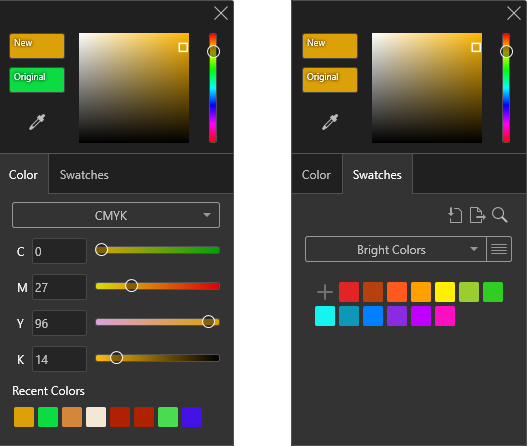
Looking for more on SOLIDWORKS 2023?
Watch On-Demand: What’s New in SOLIDWORKS 2023
Contact Us
Have a question? We’re always available to talk over the phone at 262-790-1080, for you to leave a message or for you to submit a request – just contact us.
Share
Meet the Author

