Automatic PDF Creation
PDFs are a ubiquitous requirement in daily engineering life. You might have Purchasing or Sales asking you to send out PDFs of drawings for a vendor to quote or to a customer for approval. Wouldn’t it be nice to set a procedure that would automatically create PDFs for you?
Luckily, there’s an answer: SOLIDWORKS Task Scheduler! Here’s how it works…
Meet the Task Scheduler
First, run the Task Scheduler from your Windows Start menu.
Once it comes up, choose the Export Files task in the pane. When the dialog appears to set up the task, click the dropdown arrow under “Export file type” and then choose Adobe Portable Document Format (*.pdf) from that list.
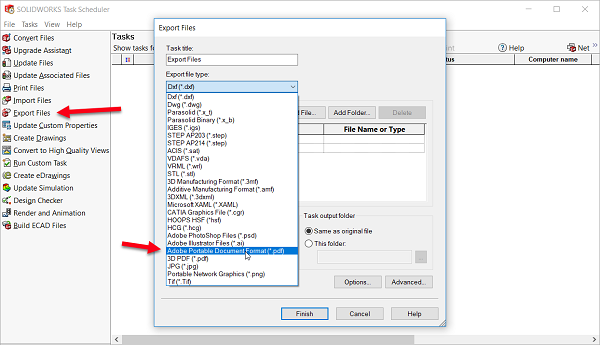
Choose folders that have SOLIDWORKS drawings you want to make PDFs from, and set a time to run the task. Click “Finish” and the task will run immediately, or run at a future time you set.
That’s it! You can even set this task to run daily, weekly, or monthly so the PDFs generate automatically.
Stop the Scheduler for Design Work
Note that because the Task Scheduler is running SOLIDWORKS in the background to get this task accomplished, you don’t want to run this when you already have SOLIDWORKS running for design work.
Other Considerations
A few other things to prepare for and be aware of:
- If you have any SOLIDWORKS add-ons that require you to log on with a username and password (such as in PDM systems), please set SOLIDWORKS not to turn on the add-ons at startup.
- If you are using a floating license of SOLIDWORKS, you may either opt to run your tasks when nobody else is around or set your licenses to not expire immediately after closing SOLIDWORKS.
- If you do run your tasks at night, make sure that your IT department doesn’t have a setting which either logs you out or turns off your machine when the task is scheduled to run.
We hope you take advantage of this simple way to automate PDF creation. Enjoy!
Share
Meet the Author

