Fixing “Wrong” Orientations
A question I get from time to time involves working with imported models that come in with the “wrong” orientation. Often this occurs with models made in CAM, where the Y and Z axes are reversed from the typical CAD Y and Z definitions, but this can also be for other reasons.
The good news is that once the model is imported into SOLIDWORKS, there is an easy way to fix this problem, and that is with the Move/Copy body function.
In the example provided below, the part is not oriented the way we’d like it to be in SOLIDWORKS. To fix this, go to Insert, Features, Move/Copy.
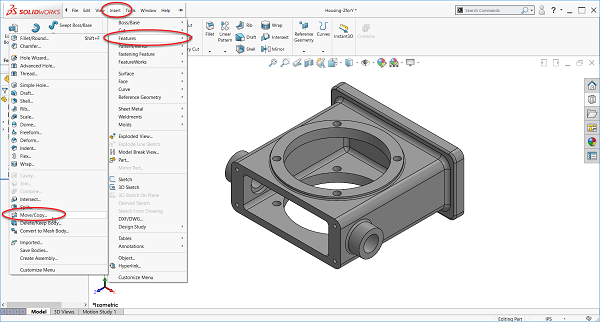
In the PropertyManager, make sure you are in Translate/Rotate mode and not Constraints mode. (See button at the bottom of the PropertyManager).
Type in the desired angle of rotation in the proper box to rotate the body about the X, Y, or Z-axis. In this case, we type -90 (follows the right-hand rule) in the X-axis rotation box, seen in the next example.

Click “OK” and now you have a reoriented model!
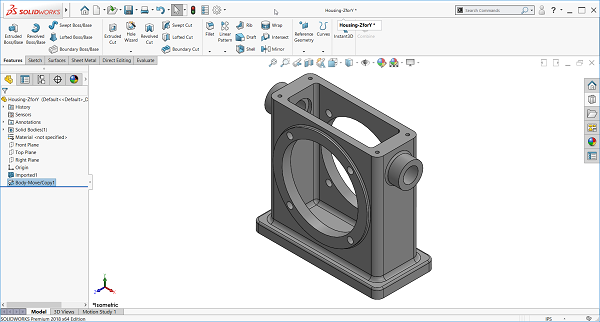
Contact Us
Have a question? We’re always available to talk over the phone at 262-790-1080, for you to leave a message, or for you to submit a request – just contact us.
Want More?
If you’re interested in learning more, check out these additional resources below:
Share
Meet the Author

