Model Orientations
Last week a question came up during one of our classes regarding model orientation. The challenge was to orient a model normal to a face but not have the view orientation use default “Y” orientation for that face.
Using the Normal To Command
There’s actually a very simple solution once you know the trick. Simply put, select 2 faces instead of 1 face for the Normal To command! The first face selected will be the face rotated to normal and the second face will define the top of the view orientation.
For example, selecting the face of the model shown and choosing Normal To ends up with the following view orientation:
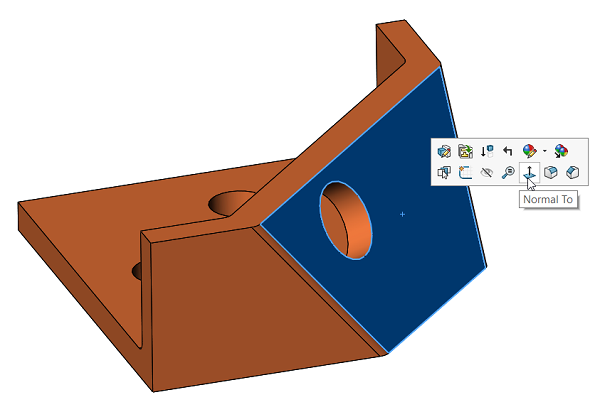
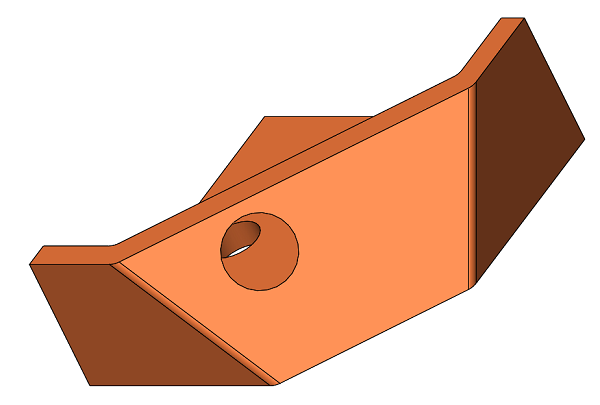
We can control the top of the view orientation with Normal To if we select the normal to face first, then CTRL-select a second face to designate the top for the orientation, as seen:
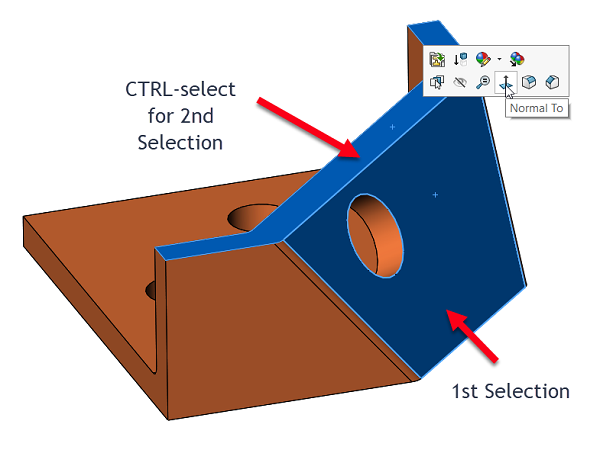
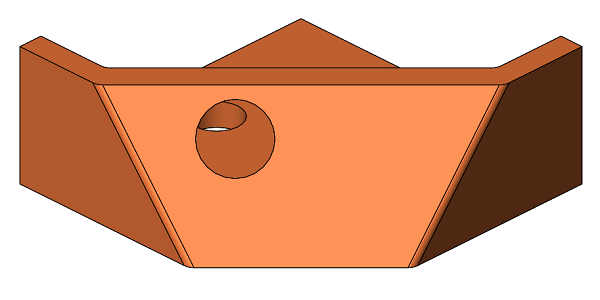
Here’s another example where we control which side is “up” for our Normal To view:
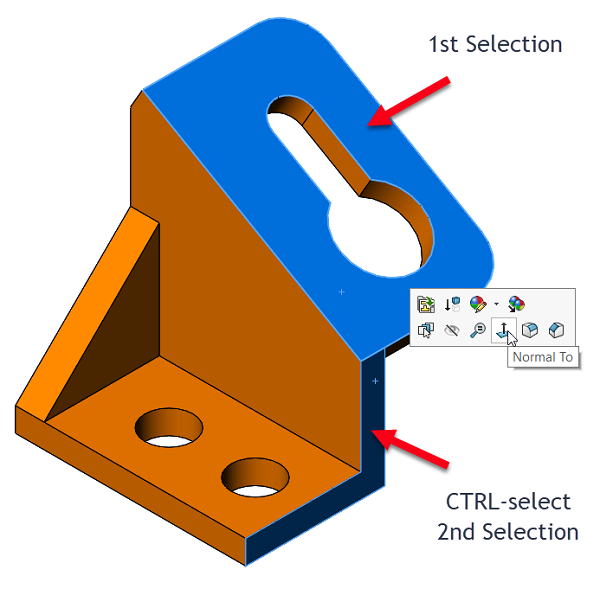
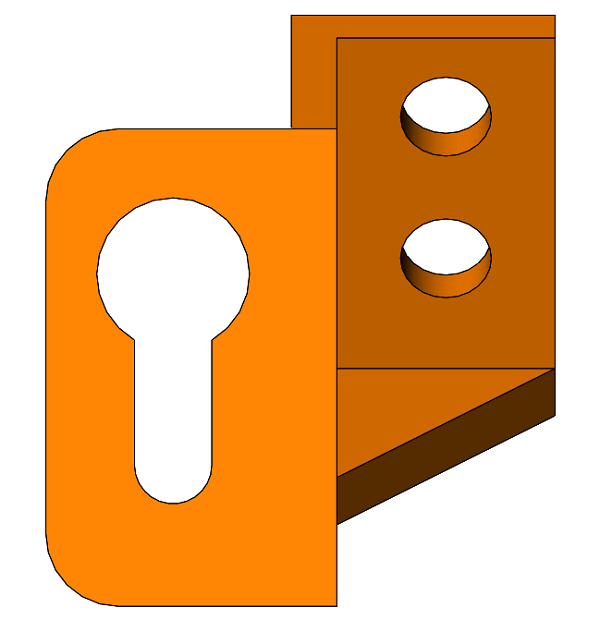
Neat trick isn’t it? This can be especially valuable when defining Named Views in a model to use in a drawing. I hope you find it useful in your day-to-day SOLIDWORKS routine!
Share
Meet the Author

