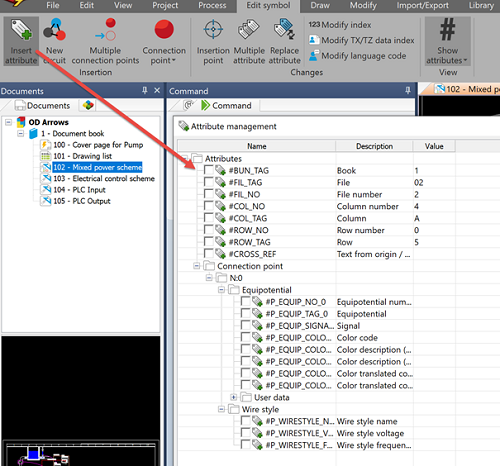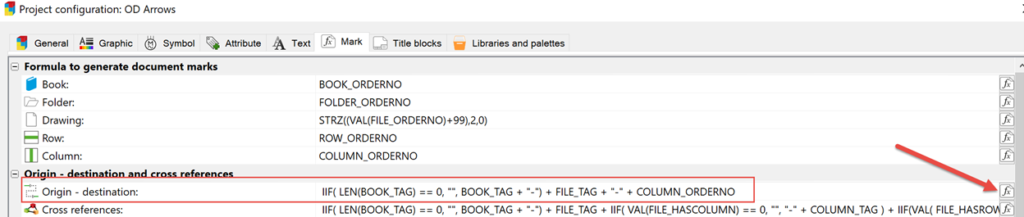Favorite SOLIDWORKS Electrical Tips Continue
All great things come in 3s, and blockbusters are no exception. Just think of the Star Wars original trilogy, the Lord of the Rings trilogy, Back to the Future, etc. So, we are wrapping up the series we’ve been running of favorite SOLIDWORKS Electrical tips, with our own third and final installment. To level up our Star Wars hyperspace connection, (where we explain how circuit information transmission is akin to hyper jumps), we are taking this concept a step further…this time, we’re going PLAID!
Some Background: A Spaceballs Analogy
Imitation is the greatest form of flattery, so when Star Wars boomed, a comedic homage with all the Sci Fi underpinnings of Star Wars was inevitable. The Mel-Brooks-directed space opera parody Spaceballs, was released in 1987. Its release date followed the completion of the original Star Wars trilogy, allowing Spaceballs to constantly and reverently reference all aspects of George Lucas’s creations.
And it’s a hilarious journey that still stands as a cult classic. From the “Schwartz,” to the character names like Dark Helmet, the Chewbacca-like character Barf (half-man, half-dog, his own best friend), to the various speeds of light travel including LUDICROUS speed, Spaceballs draws from, and one-ups, all elements of the Star Wars Universe! (Did you know, Tesla references the lightspeeds in their Model S and Roadster?)

In our sequel ‘episode’ of our blog series, we explored the similarities between Hyperspace and Hyperpassing circuits. In the spirit of Spaceballs, we’re taking it to the extreme, Hyper Hyper Passing. We’re going PLAID!

Connected Electrical Drawings with Origin Destination Symbols
As going plaid might imply, we’re weaving in and out of the fabric of the universe, making unlimited instantaneous connections to the furthest reaches of space. In SOLIDWORKS Electrical, we can touch all corners of our drawing space using the Hyper Hyper Passing circuits found in our Origin Destination symbols!
Hyper hyper passing: (equipotential and wires pass through symbols) A hyper hyper passing circuit connects up to two or more symbols with the same connection point details (for example, screen and will continue the equipotential between these points). The connection points, however, are not detailed in connection reports, as they are transparent, (as if the wire is directly connected between the two end components). A typical case is origin-destination arrows.
Where this differs from the “Hyper Passing” circuit type, is that the wire itself is the same; the wire is uninterrupted. Also, this allows for the connection of one point to multiple locations, and vice versa.
So, what is this all for, exactly?
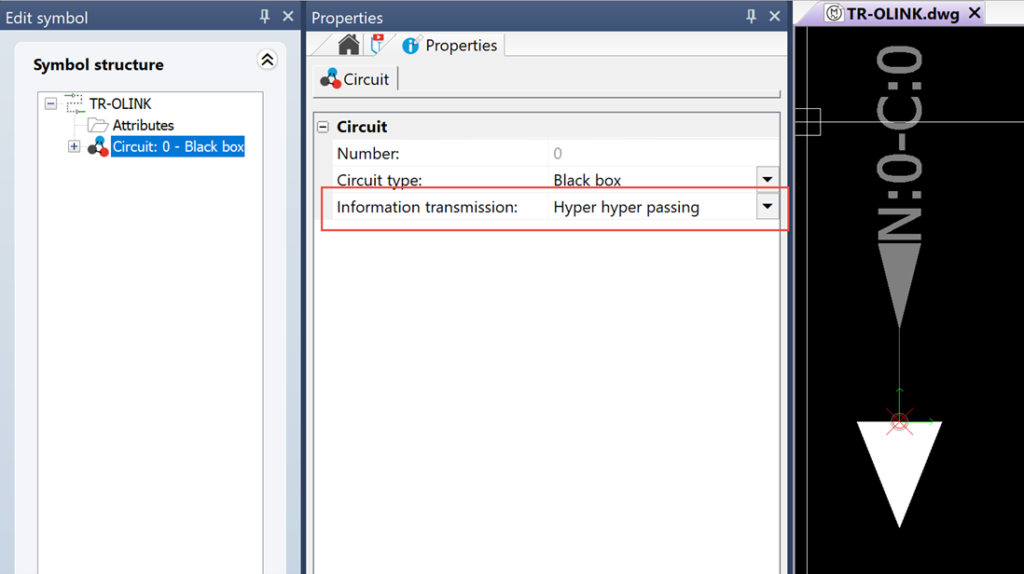
Hyper Hyper Passing Circuit Type & Origin Destination Arrow Symbols
The primary purpose of this circuit type is the ORIGIN DESTINATION ARROW symbols. Note on the stock symbols for the Origin Destination (OD) arrows, we see “Hyper Hyper Passing” as the circuit information transmission type. The default arrows are usually sufficient, but in case you want to go deeper on these, here are some pointers on OD arrows:
▷ OD arrows invisibly link open ends of wires as if the wire was uninterrupted.
▷ They do not appear on any BOM or component reports as they are virtual.
▷ They do audit the wire type to ensure the same wire type is connected on both ends (they won’t allow mismatched wire styles to link up).
▷ The origin side has a “direction” outward for its connection, and the destination arrow side has an inward arrow.
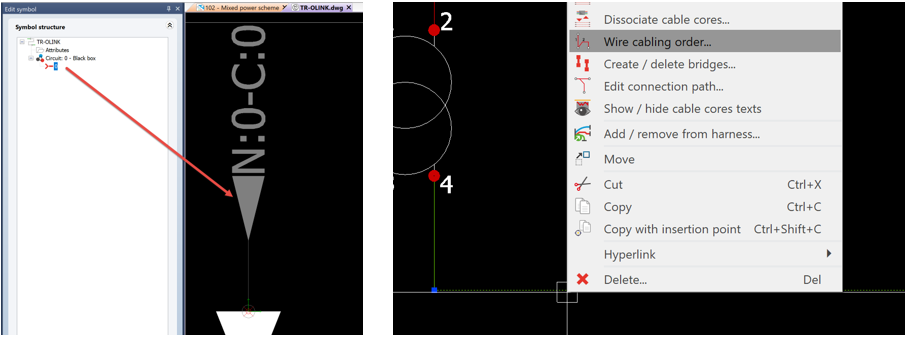
▷ This does not change the “origin / destination” information in the wire to from list, that must still be changed in the “Wire Cabling Order”
▷ You are free to create your own symbol appearance for OD arrows, I recommend copying/pasting and editing the copy. You can add Attribute text to supplement and communicate wire info on these symbols.
▷ You are free to change the information displayed next to each arrow by going to your Project > fx Mark > OD formula section and edit the combination of page / row / column / wire info as needed.
Keep Your Electrical Drawings Clean & Connected with Origin Destination Arrows
Origin Destination Arrows are an essential feature to keep your drawings clean and connected. The customization options and ease of distributing your wiring, makes this a fan favorite, much like the 1987 comedy classic. Use Hyper Hyper Passing Origin Destination connections to take your design to the next dimension!

Did you like this tutorial? There’s more where this comes from. Find other blogs covering SOLIDWORKS Electrical by Evan or more on our YouTube Tech Tip videos.
Have a question? We’re always available to talk over the phone, for you to leave a message, or for you to submit a request – just contact us.
Share
Meet the Author