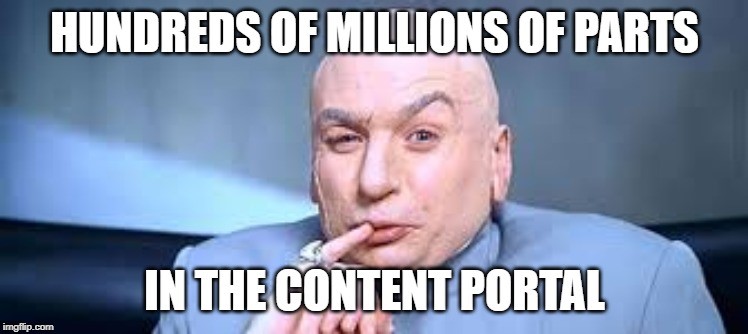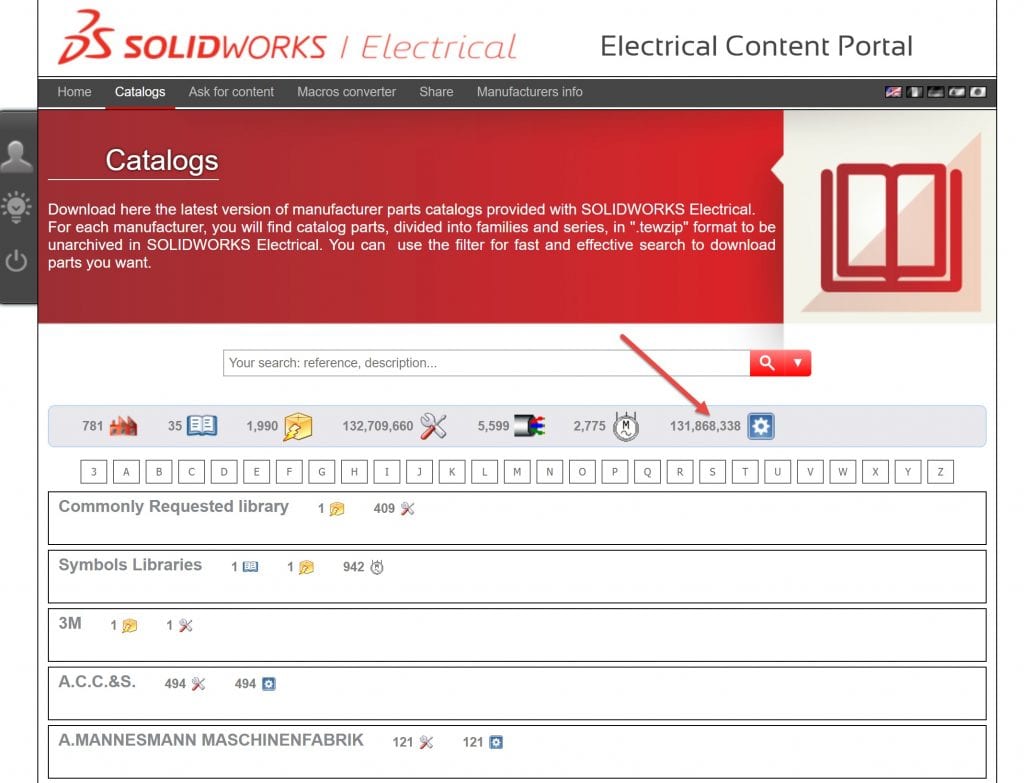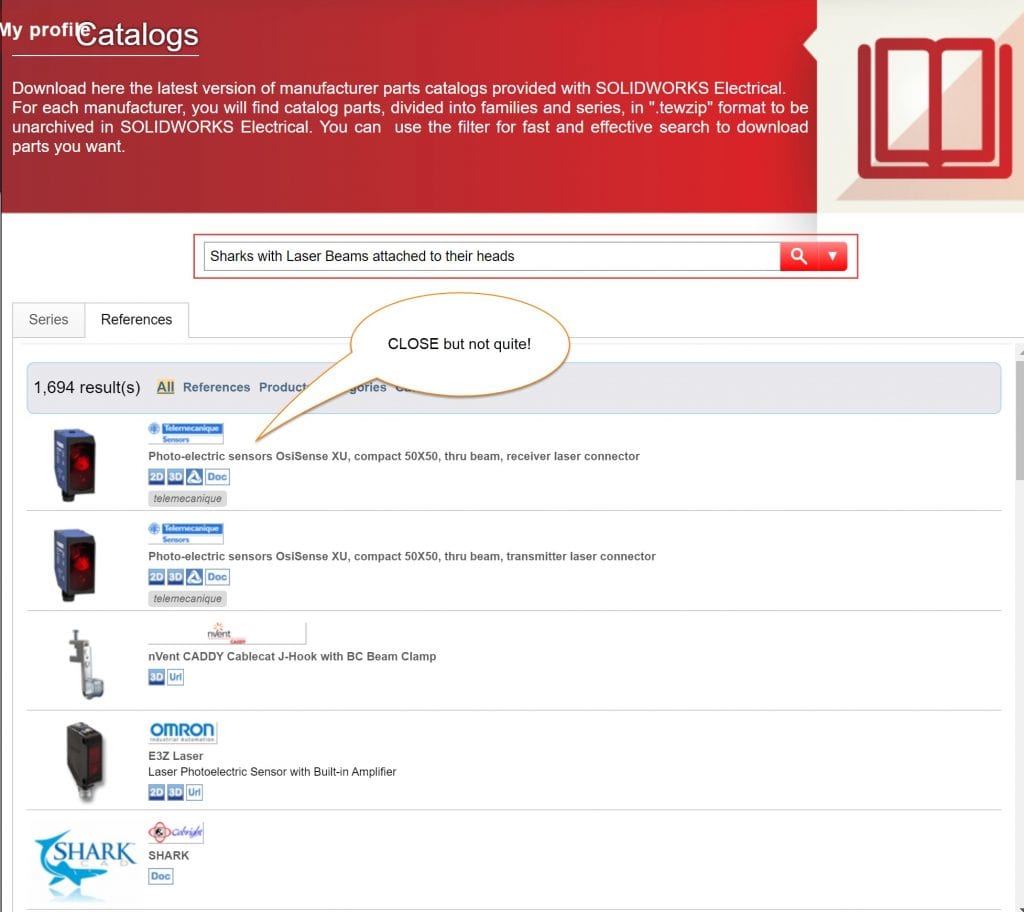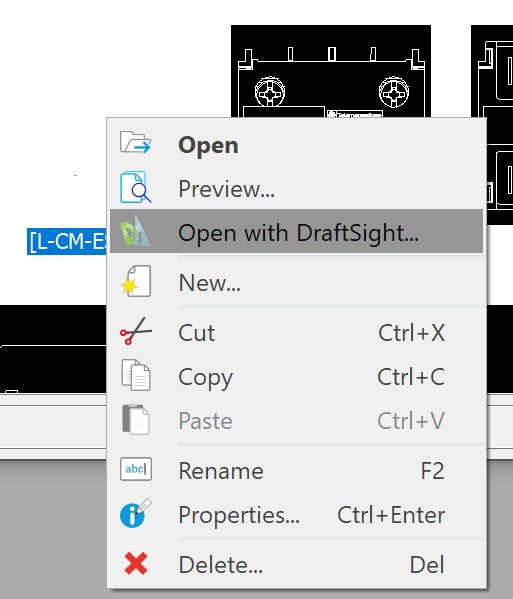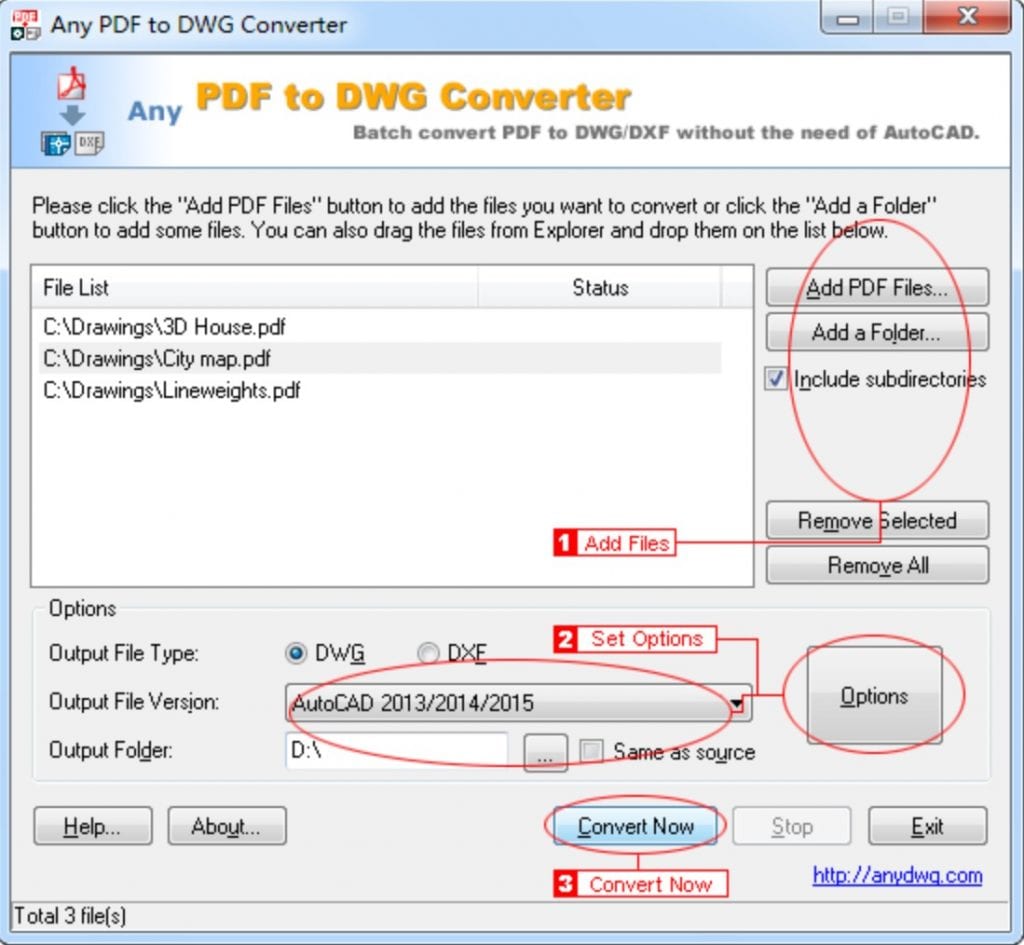You’ve begun working with the 2D cabinet layout feature in SOLIDWORKS Electrical. Now you wonder, “Where do I get the part graphics to place in my 2D layout?”
The first place to look is the SOLIDWORKS Electrical content portal. On any given day, there are millions of parts available in the electrical content portal, many with 2D symbol representations.
The site has expanded capabilities as well, allowing you to search for an individual part or series, displaying the results of downloadable part information, symbols, and 2D representations. And, you can browse the portal by a manufacturer to download the entire series. The available content covers most of the bases to get you going and save loads of time over creating from scratch. But there are ALWAYS some unique needs, and a few million is scratching the surface of how many parts are actually out there.
So, let’s say you’re in need of a laser beam that just so happens to attach to a shark’s head and (shocker) you can’t find it in the content portal. Luckily, there are a number of other ways you can go about creating those 2D layout symbols for your library!
A professor in college once told my class that engineers are by nature lazy, spending weeks, months, and years automating or simplifying a task (especially brainless tasks) that may take seconds or minutes to accomplish otherwise! For me, CAD drawing is one such area. When it comes to drawing with DraftSight, I have two left hands, all thumbs, and NO patience. ANY methods developed to save time down the road are well worth it to cut down on my time spent generating lines and splines.
So, here are my top 3 methods for quickly and easily adding 2D symbols to your library!
1. You can get help from one of your fellow draft gurus in-house to draw new part geometry using SOLIDWORKS Electrical. One helpful trick is to insert and scale a bitmap of the part you are creating, and reproduce the part lines by tracing over the image! This is especially useful for simpler parts to get the job done quickly.
2. If you have the part available from a previous package, you can export, open, and edit the symbol using SWE or Draftsight. When finished in Draftsight, save, import the .DWG into SOLIDWORKS Electrical to finish the symbol.
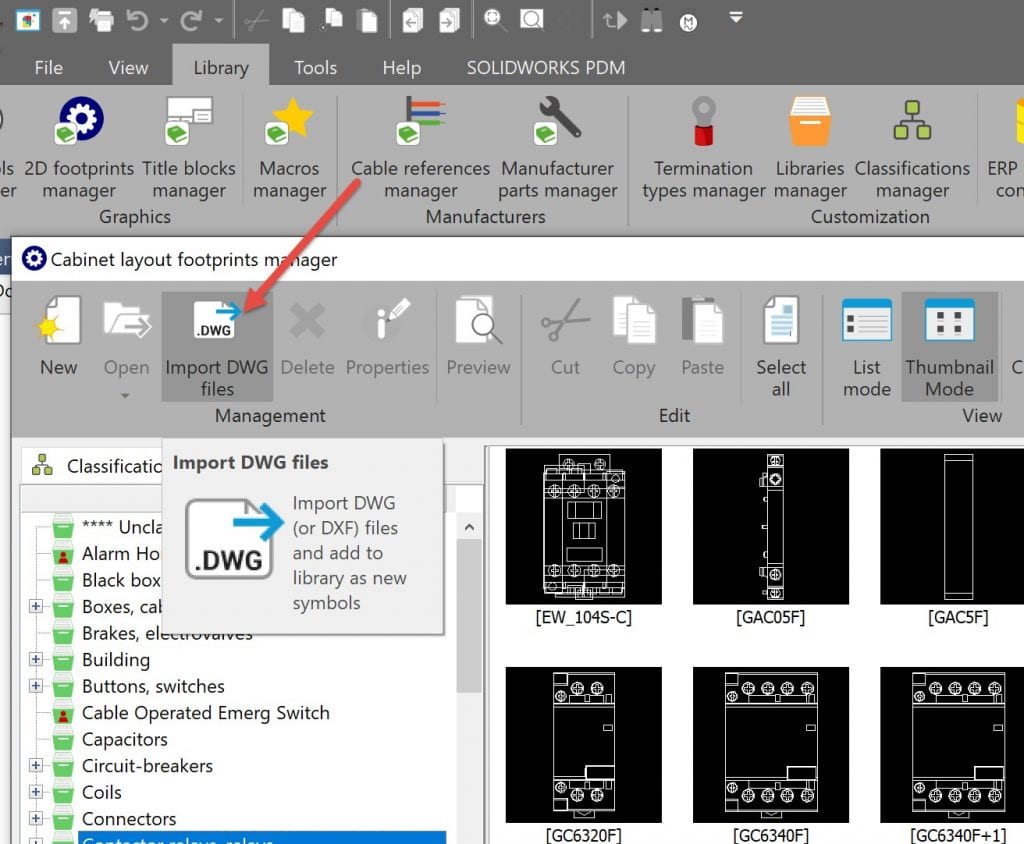
Draftsight may provide a more familiar feel, and the expanded set of drawing tools will cut some of the time out of developing your symbols.
3. My favorite method as of late is to find and import the part graphics by downloading manufacturer .DWG or converting .PDF files. In the case of a PDF manufacturer sheet, there are a host of converter tools to put the sheet content into DWG form! Keep in mind, the higher quality the source material, the higher quality the resulting imported drawings will be.
Once converted, you can trim out the extraneous content and scale to size in Draftsight before importing as a .DWG, as described above, to finalize adding to your library.
One last suggestion, read here if you’re interested in controlling the Wipeout Frames that SWE introduces into your 2D Cabinet layout drawings! You can add a wipeout to the symbol in your library to generate a unique shape, rather than the rectangle that SWE adds by default. Finally, you’re ready to finalize symbol properties and begin using your symbol in your designs!
Share
Meet the Author