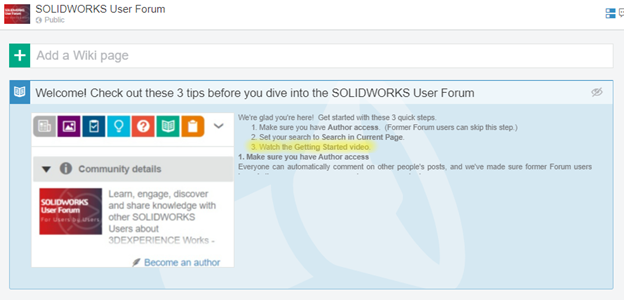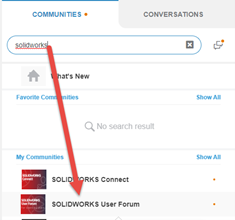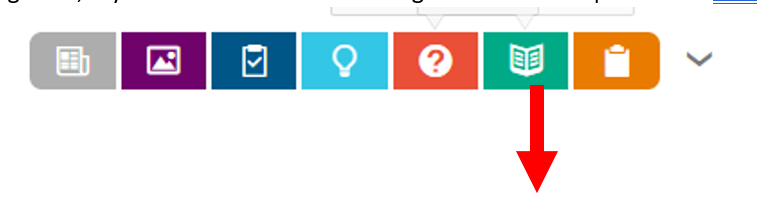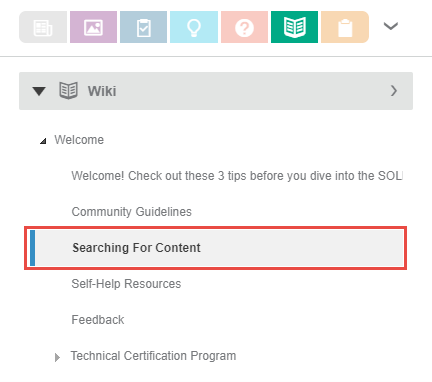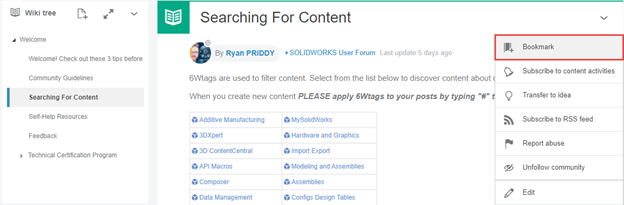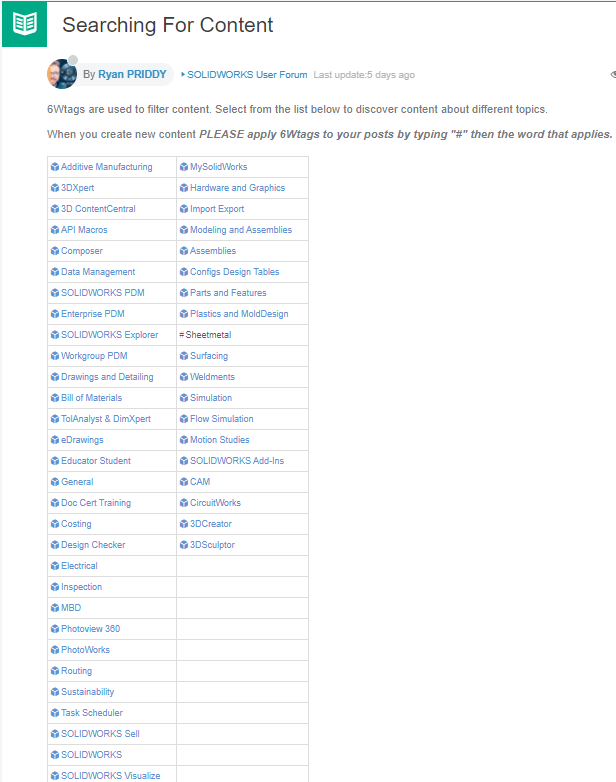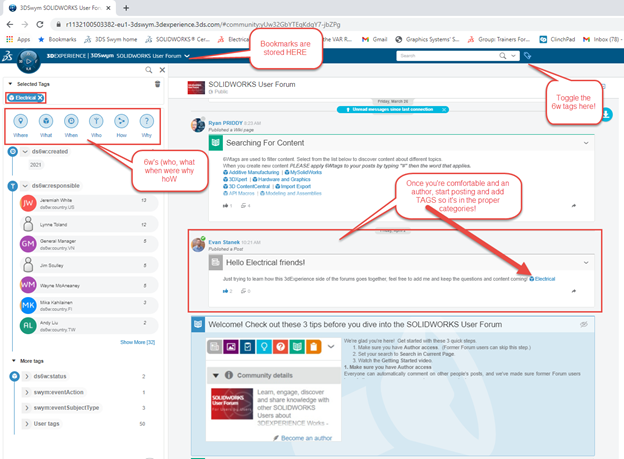Need help getting on 3DSwym Communities on the 3DEXPERIENCE Platform? No problem. Follow this walk-through tutorial to get on the Platform and back to the SOLIDWORKS User Forum and community that you know and love.
Following the conclusion of our training courses, I always send out a wrap up email encouraging attendees to track down and dig into the loads of content they’ve been exposed to, and master what they’ve just begun to learn. I sometimes feel like Gandalf preparing my soon to be halfling heroes for what awaits them. (How has it been 20 years since LOTR hit the theatres and it’s “back again”!?)
Success with these new tools doesn’t come from plopping back down in the Shire; my main directive is always to use what you’ve learned and apply what you’ve learned to your next steps as you wind your way through Middle Earth.
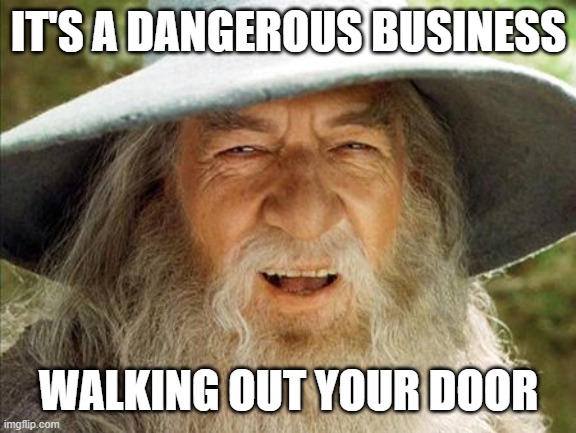
One place I guide my students to, to begin their journey was usually the SOLIDWORKS forums. While my students are focused in SOLIDWORKS Electrical and PCB, the topical forums allowed users of all interests to review previous questions or ask their own as they look for answers to daily challenges.
Recently, this forum’s functionality was moved over to the 3DEXPERIENCE Platform and for many forum users this will be their “first step into the much larger world.”
So here’s a crash course on getting into and back up and finding the equivalent SOLIDWORKS forums.
1. Sign onto the 3DEXPERIENCE Platform. Your first stop is to locate the SOLIDWORKS User Forum in the 3DSwym communities.
Video Tutorial: How to Get Started with 3DSwym
2. Once you’ve found the forum in 3DSwym Communities, you’ll know you’re in the right place. We recommend you watch the “Getting Started with the SOLIDWORKS User Forum” video shown below, on the platform (highlighted).
3. Next, favorite the “SOLIDWORKS User Forum.”
4. Take a minute to locate the Wiki (green book icon) where you can look at helpful guides. My favorite was the “Searching for Content” Topic.
5. Bookmark “Searching for Content” to easily visit the topic list any time in the future.
6. Whatever SOLIDWORKS sub-topic you want to review, you can just go to this list and narrow down your results. You may also search by tags to track down various topics!
Initially, you’ll be able to reply to any posts as you see fit, but as you get comfortable with finding info, you can then start to post your own questions or content. To begin including your own thoughts (with rich content options that you can add to your post), make sure you are an “Author.” Be sure to add Tags to your posts so others interested in the same sub topics will come across and interact with your post.
One note, the Tags section can have a special official tag type invoked called dsw6. Toggling this will give you a better selection of results falling under the official tags. While it’s possible to create and categorize your own tags, the generally available tags are the best way to have others find and read your content…and vice versa.
So while the days of the forums are done, and while it seems like dangerous business walking out your front door…a new adventure awaits!
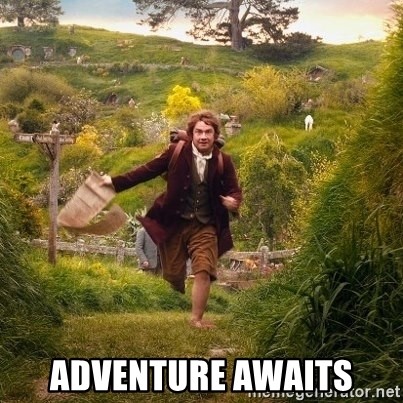
Contact Us
Have a question? We’re always available to talk over the phone at 262-790-1080, for you to leave a message, or for you to submit a request – just contact us.
Want More?
If you’re interested in SOLIDWORKS and other resources:
Share
Meet the Author