SOLIDWORKS 2020 adds a very nice option to one of my favorite surface-to-solid tools, Thicken.
Thicken takes a surface body (which has zero thickness) and makes it a solid (making it a volume) by specifying a thickness value and side to thicken. Until now, the calculation was based on surface normal, which is often what you want. Now, though, we can specify a direction for the offset created by the Thicken command.
Consider the default behavior shown here:
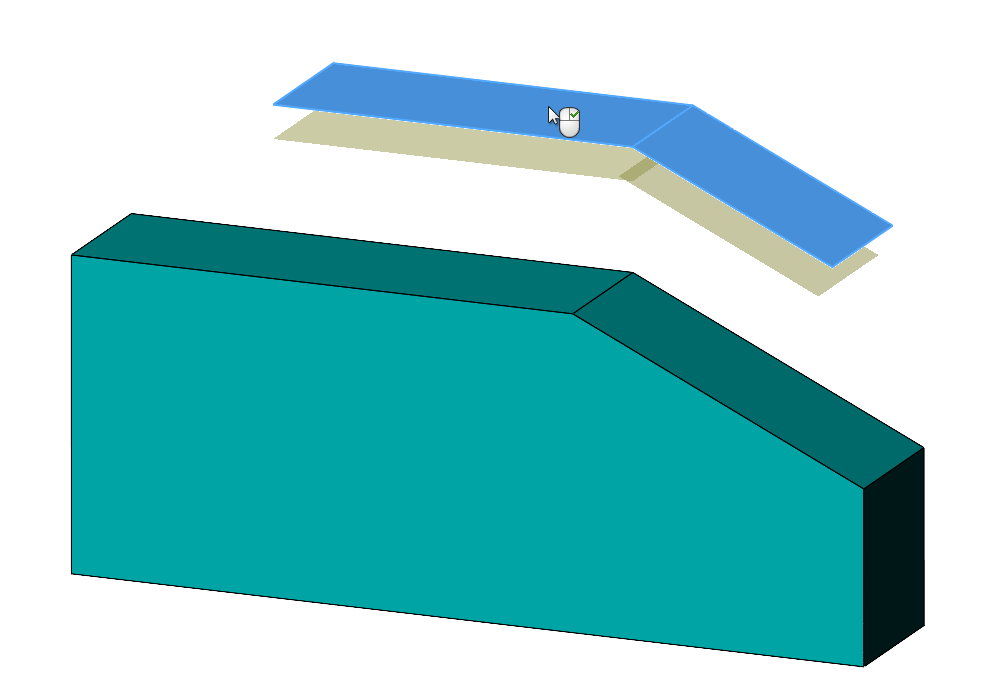
You can see in the preview that the thickness surface being created is normal to the faces of the surface we are thickening.
Now look at the preview we get when we specify a direction vector:
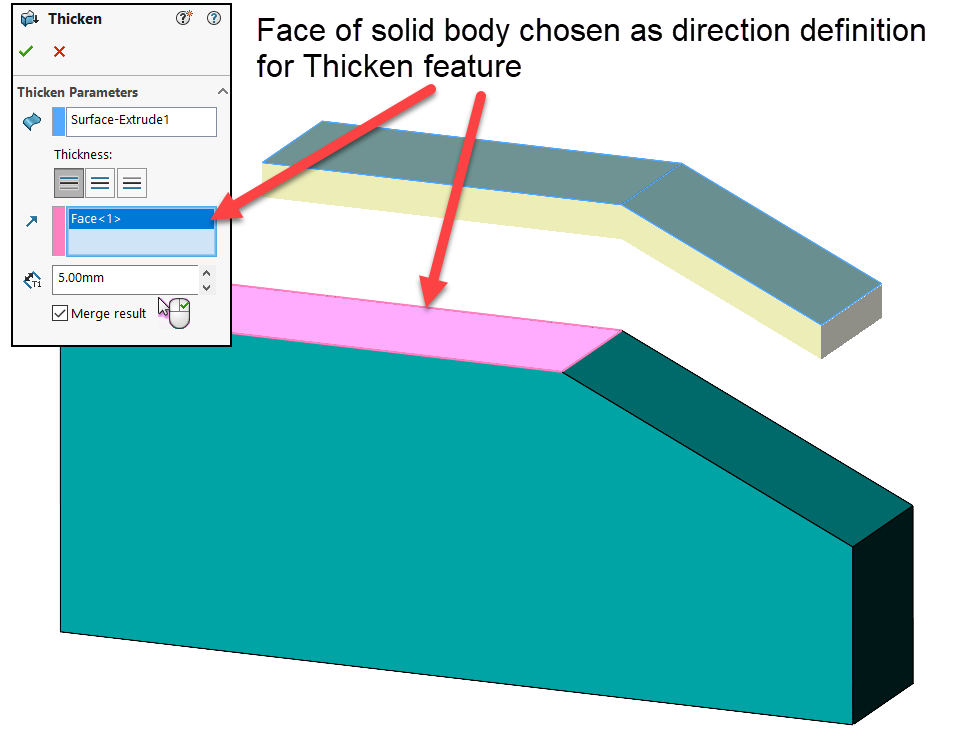
You can see in this preview the offset surface being made, but the Thicken command is normal to the selected planar face on the solid part (purple highlight), affecting both faces being offset from the surface body. This gives us a different solid than the default settings.
What if we select a different face of the solid to set the Thicken direction? We would get this:
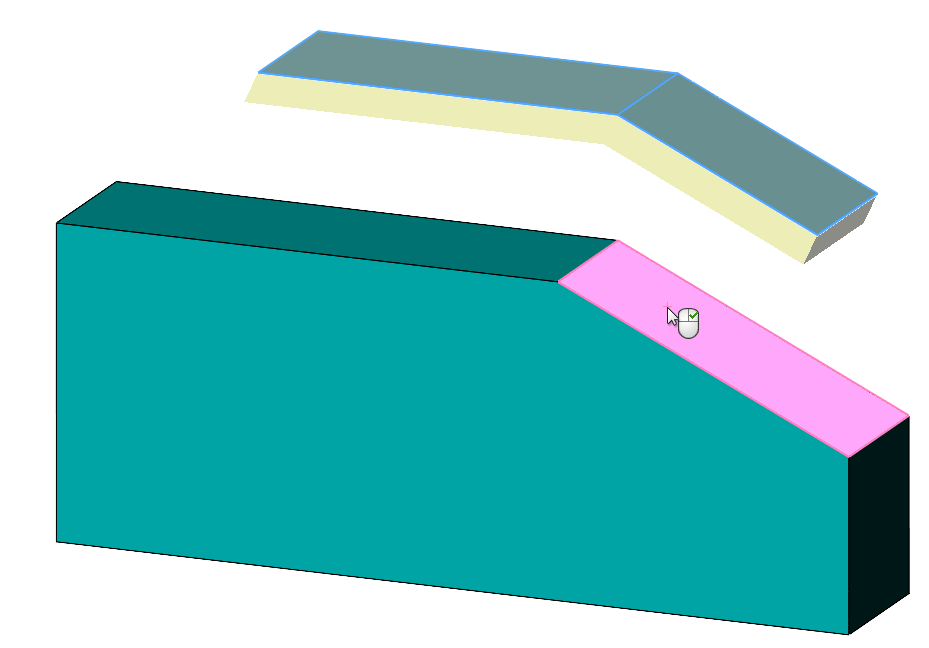
How about if we select a line from a sketch to be the Thicken direction vector?
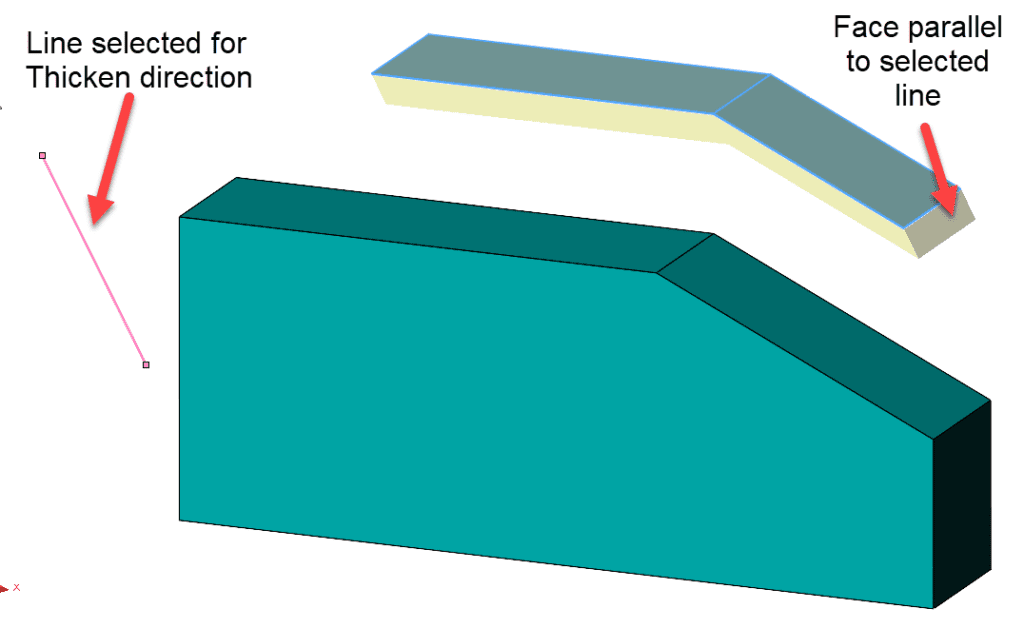
The examples above show a surface body with two planar faces. Here are a few examples of the same option when thickening a spline surface body:
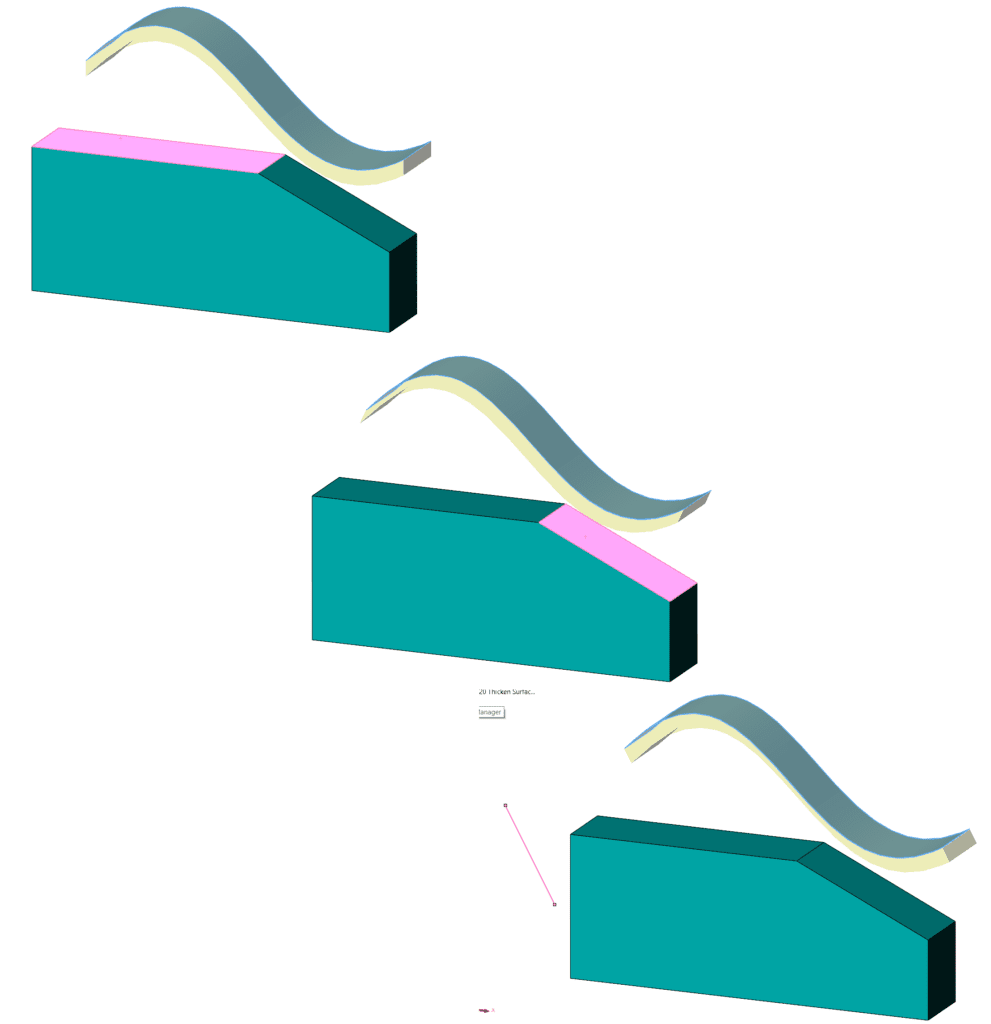
Thicken may not be a command you use every day, but when you need it, it is a valuable tool. While thickening normal to the surface selected is often the desired result, the option we now have to specify a direction vector adds even more power. Do you use Thicken? If so, drop me a line at john.setzer@gsc-3d.com. I’d love to hear from you about how you use it!
Read other blogs by John, or find more videos on our YouTube Channel including more Tips and Tricks.
Contact Us
Have a question? We’re always available to talk over the phone at 262-790-1080, for you to leave a message or for you to submit a request – just contact us.
Want More on 3D CAD?
If you’re interested in SOLIDWORKS CAD and other resources:
Share
Meet the Author

