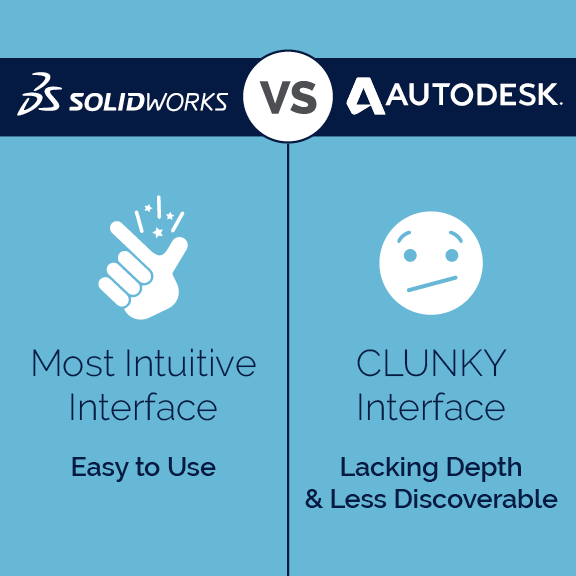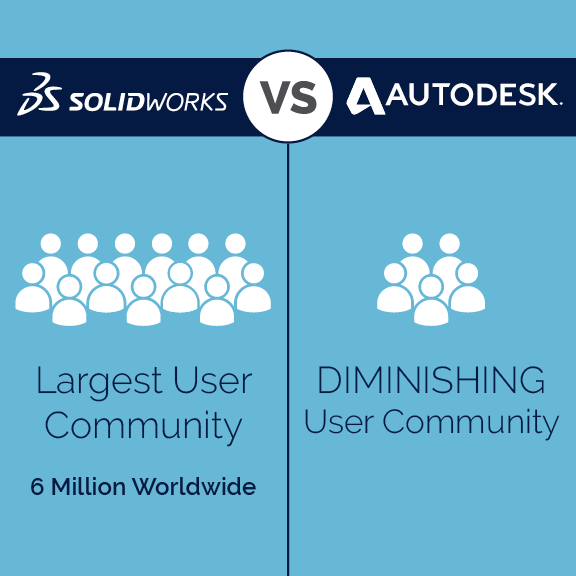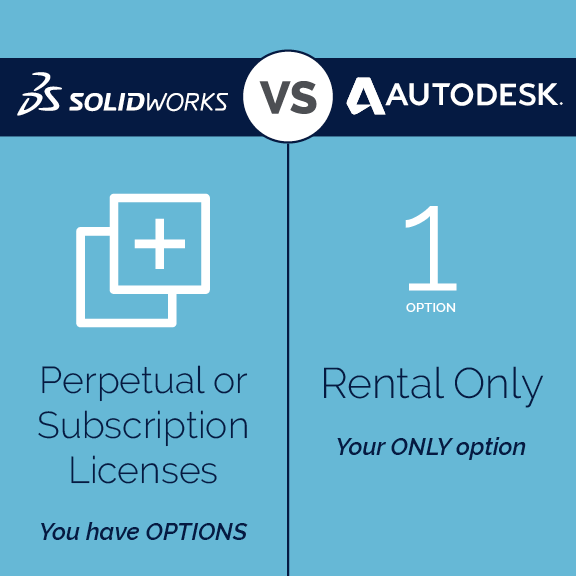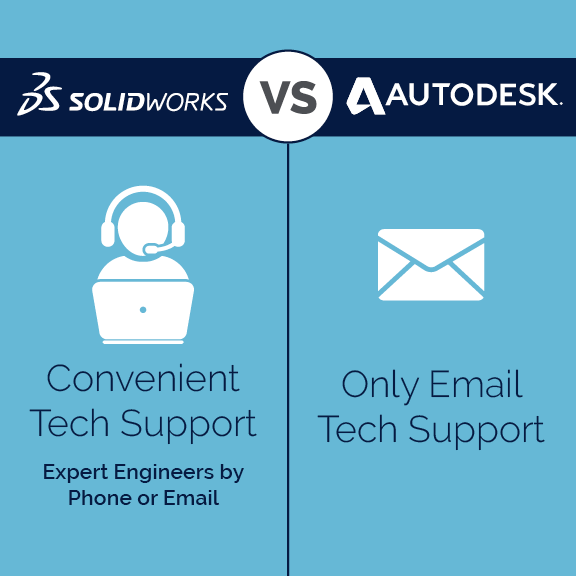A note about this collaborative piece – the following blog article was co-authored by Jeff Setzer, Abhirami Coimbatore, and Rachel Gintner.
So the time has come to transition to a new CAD software. You don’t like the system you have now, and your current provider doesn’t meet your needs.
Where do you go from here?
There are a few established choices on the market. How do you decide which CAD software is best for you?

You probably turn to experts within your company – maybe a few staff have experience using a different platform. Or, perhaps you and your team only know your current system and are scrambling to quickly learn about other options.
To help you understand some of the qualities of two competitors on the market, we’re going to explore them in this blog.
Autodesk Inventor & SOLIDWORKS
We’re often asked about the differences between Autodesk Inventor and SOLIDWORKS.
We have a storied partnership with and are a provider of SOLIDWORKS solutions; however, our role is to explain and educate regarding different options on the market. So let’s dive in.
An Inventor-First User’s Perspective

Technical Support Engineer
Abhirami Coimbatore joined the GSC team in August 2019 and came to us as an Autodesk Inventor user who didn’t know SOLIDWORKS. As someone who learned SOLIDWORKS after knowing Inventor, we asked her about her perception of each software.
SOLIDWORKS’ Intuitiveness
“Mine is the story of a convert. Until a few months ago, I was a full-time Autodesk user and now I am a full-time SOLIDWORKS user. The transition has been a very interesting journey. It was not an issue of transferring your knowledge or skills gained in one CAD software to another, but more like figuring out what was where in the new platform.”
“The simplistic way that SOLIDWORKS’ user interface is set up makes the transition from other CAD software much easier. But like any other user who moves from one CAD software to another, I’ve realized a few things I like about each CAD software.”
“I saw a lot of things I liked in SOLIDWORKS. The strength of SOLIDWORKS comes from its straight-forward user experience, the depth of options it has while creating each feature, and its intuitive interface.”
“The strengths of Inventor are their range of features – simple to complex ones such as ‘coil’ and simple view manipulation options such as the ever-present view cube.”
“SOLIDWORKS software, however, intelligently gives options for the designer to choose from when working on a feature. There’s a shorter learning curve with simple workflows to create any model, while creating a model in Inventor involves a much more rigid workflow.”
Benefits of the SOLIDWORKS Community

Technology Evangelist
Jeff Setzer is our resident SOLIDWORKS expert and avid Technology Evangelist. His passion for SOLIDWORKS and SOLIDWORKS education is well-known in the community.
“There are 6 million users of SOLIDWORKS around the world, and a huge chunk of them were using Autodesk 2D or 3D products before switching to SOLIDWORKS. I have personally worked with over a thousand such companies in the 24 years since SOLIDWORKS was first released.”
“SOLIDWORKS invented solid modeling on Windows. They say imitation is the sincerest form of flattery, which makes SOLIDWORKS the most admired MCAD system in the history of the industry!”
“It’s not just the functionality that impresses, but the depth and continuous improvement based on user experiences.”
Important SOLIDWORKS Features
Extrude
“The most basic of modeling features, the lowly extrude command, has been enhanced a number of times over the years. The additional flexibility we enjoy today allows users to create a variety of geometries in fewer steps than in other systems. For instance, you don’t have to worry about creating a sketch plane at the exact location you want to begin the extrusion; you can offset into space before the extrude begins, or use another geometry face to begin the extrusion – which needs not be parallel to the sketch, nor even planar. You can even use a single vertex to begin the extrusion.”
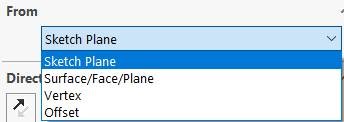
“In terms of direction, extrusions don’t have to be perpendicular to the sketch; any edge or sketch line segment can send it off at an angle. Termination after a blind distance is standard, as is from midplane, but SOLIDWORKS can also extrude through all geometry (and in both directions at once if desired), up to a vertex, up to or offset from a surface (on either side), or up to a body.”
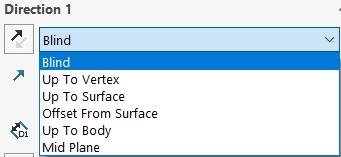
“Did I mention that we can extrude in each direction independently? Want to extrude up to a surface in one direction, and a blind distance in the other? No problem. We can also add draft (inward or outward) on both, either, or none of the operations as we go.”
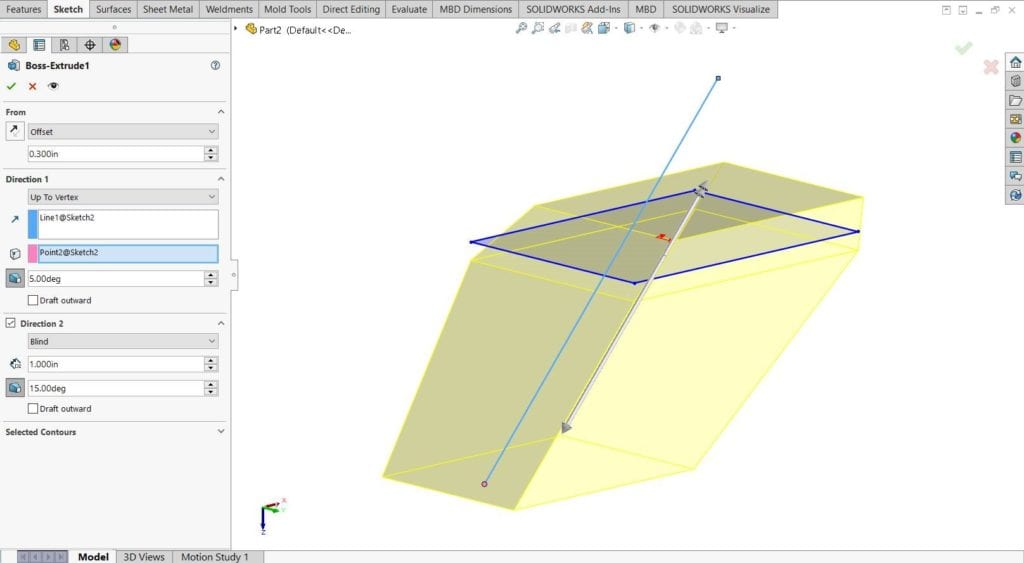
“If we’re cutting material with our extrude, we can flip the side to cut so we don’t have to create extra ‘tool’ geometry to get the result we want.”
“All of these options in the SOLIDWORKS extrusion command let us handle more geometry situations directly, without having to add additional features after the fact.”
Offset Surface
“The simple offset surface command has been around for a long time in SOLIDWORKS, but a recent enhancement makes it easier to use for occasional and heavy users alike. In SOLIDWORKS 2020, when a group of surfaces is selected and some of them are too small to complete the desired offset distance, SOLIDWORKS tells you which ones can work, which ones can’t, and you can choose to have SOLIDWORKS simply complete the operation with the surfaces it knows it can do. This saves a huge amount of guesswork and trial and error when trying to offset a large selection of surfaces at once.“
“With other systems, you simply get a failure notification and you’re left to figure out which surfaces can be offset to the desired amount, and try again with a smaller selection. The recent SOLIDWORKS enhancement is a result of the continuous improvement mentality at Dassault Systèmes.”
Flexible Licensing (Including Perpetual Single & Multi-User)
“People like choice in how they buy their software, and SOLIDWORKS continues to expand choice in licensing while their competitors take choices away. In the beginning, SOLIDWORKS had a single-workstation perpetual license option, and that’s still available today. For those who want the flexibility of online-based single-user licensing, that is available, as is on-premise network license sharing (aka multi-user perpetual licensing). Autodesk, on the other hand, is removing these choices, forcing its customers to adopt subscription ‘pay to play’ licenses across the board.”
“Term licensing for temporary situations is also available for companies who need to accommodate seasonal or temporary projects at a minimum cost. Contrast these choices with other companies, including Autodesk, who have moved to a subscription-only ‘pay to play’ scenario for everyone, terminating all perpetual licenses their customers already had in place.”
Top 6 Advantages
In our time as a SOLIDWORKS provider, we’ve found quite a few reasons to favor SOLIDWORKS over other software.
- More intuitive interface
- Greater depth of features and functionality
- Most robust user community
- Flexible licensing (including perpetual single and multi-user)
- Convenient technical support
- New hires more often trained on SOLIDWORKS
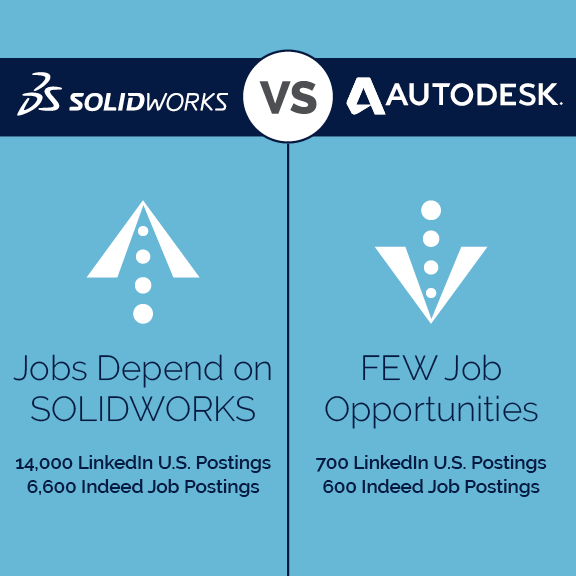
The global community engaged with SOLIDWORKS is simply incredible. Local User Groups are readily available in many areas of the country.
While competitors out there, like SOLIDWORKS, have developed a roster of features, there are still nuances to each system. Over and over again, we hear from new GSC hires, customers in classes, and fellow staff just how intuitive SOLIDWORKS is compared to other software, like Autodesk Inventor. It’s a compelling reason to consider SOLIDWORKS for your needs, especially when you may be working within the system daily.
Talk With Us
We hope you’ve enjoyed this blog! If you have any questions on features and functionality, the user community, or more, please contact us! If you’re interested in switching to SOLIDWORKS, we’d be happy to talk with you.
Share
Meet the Author