SOLIDWORKS has had Shortcut Bars for some time. If you’re not familiar with them, these are toolbars that you can bring up with a quick press of the “s” key on your keyboard. The tools on the Shortcut Bar depend on the mode you’re working in; there are Shortcuts Bars for Sketch, Part, Assembly, and Drawing modes.
While I’ve discussed in past articles how to customize these toolbars, here’s an additional tip: customize them with tools outside of the normal grouping. My Sketch Shortcut Bar, for example, doesn’t just have sketch tools on it—I’ve added Extrude tools from the Feature toolbar. Why? Because when I make a sketch I often want to extrude it, so why not have the Extrude commands right there in my Sketch Shortcut Bar? It just makes sense.
Here’s how to do it:
1. While in a sketch, type “s.” The Sketch Shortcut Bar will appear.
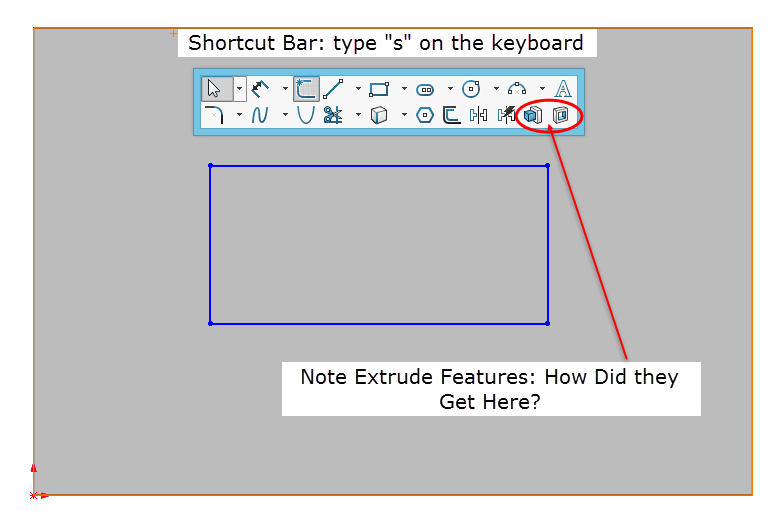
2. Right-click on the Sketch Shortcut Bar and choose “Customize…”
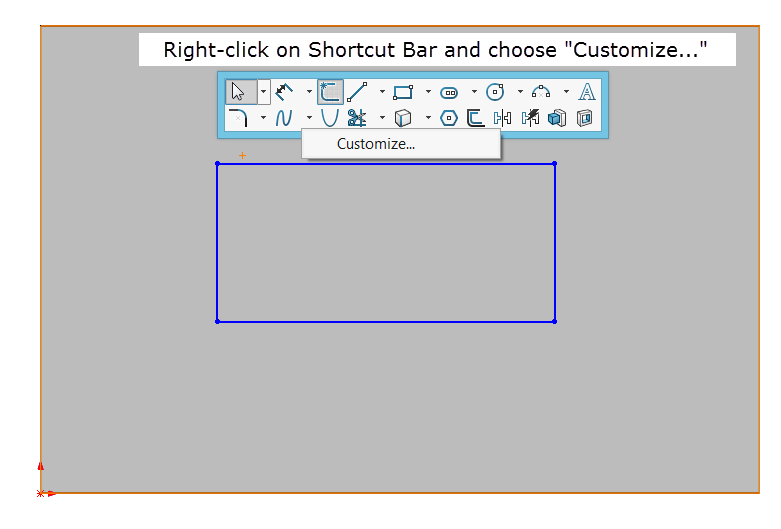
3. In the Customize dialog box, choose the “Toolbars” dropdown and select “Features” from the list.
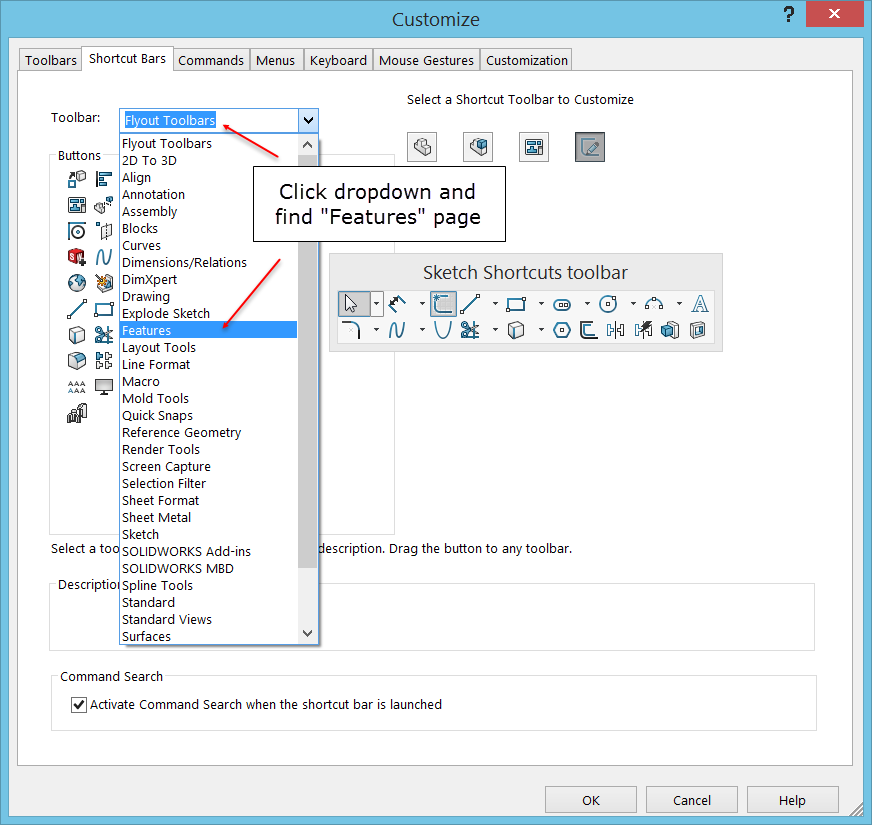
4. Drag and drop the “Extruded Boss/Base” icon right onto your Sketch Shortcut Bar.
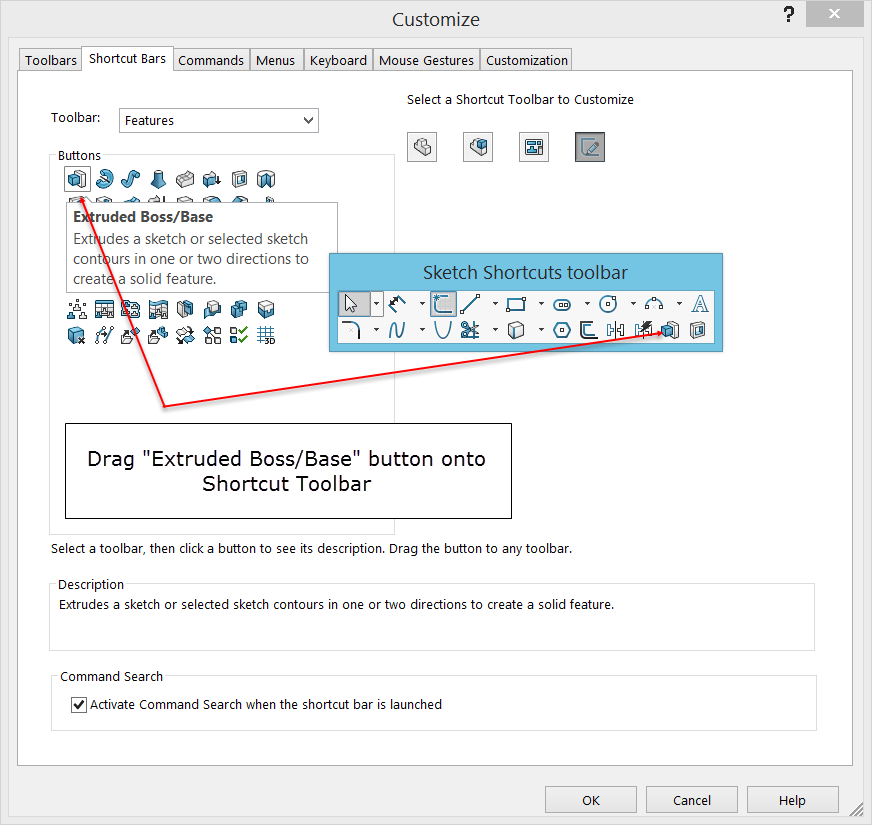
5. Repeat for other features you might want.
Share
Meet the Author

