The SolidNetWork License Manager (SNL) can utilize an options file to allow more control over how your licenses are used and distributed to users. This is possible due to the SNL being built upon the FlexLM licensing software, which grants the ability to customize how products are licensed. The options file can be added, removed, and updated as needed, providing great flexibility for license management.
Uses for an Options File
Here are a few examples of what an options file can be used for:
- Create groups of users
- Reserve licenses for specific users or groups
- Prevent certain users or groups from using a specific license type
- Adjust the timeout function to automatically return licenses when idle
Creating a New Options File
- Open the SolidNetWork License Manager Server from the Start Menu.
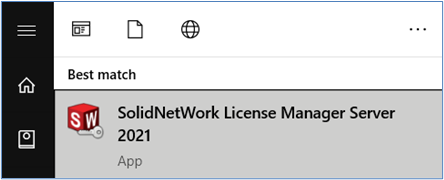
- On the Server Administration tab, select the Modify button.
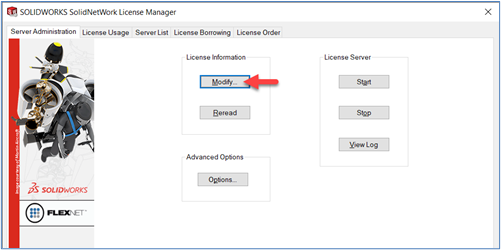
- Choose Activate/Reactivate your product license(s) and click Next.
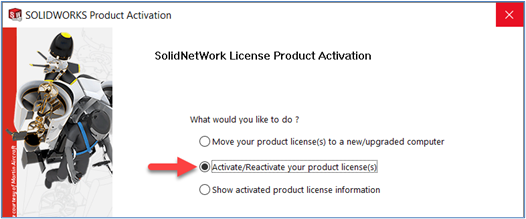
- Check the box for Options File and then select Edit. If you already have an options file, you can click Browse and point it to the file location.
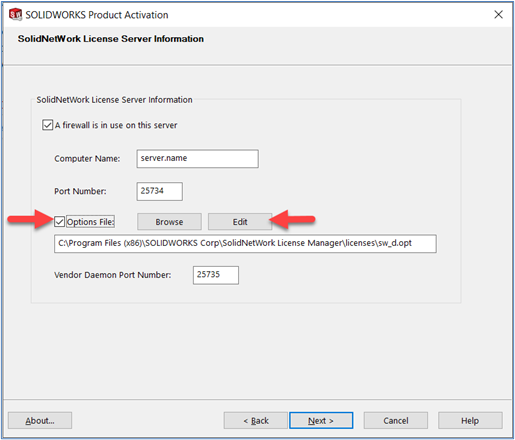
- If a license file already exists, it will open for editing. If a license file does not already exist, you’ll be prompted with the following dialog box. Selecting Yes will make a new options file that will open for editing.
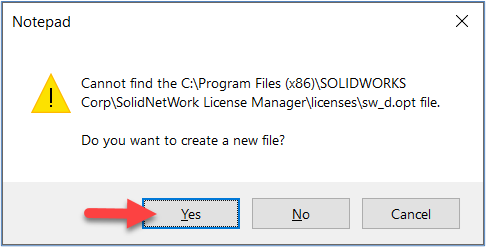
- After all edits have been made to the options file (see later sections for options file syntax and features), click File > Save in the Notepad document and close.
- In the SolidNetWork License Manager, click Next.
- On the Activation page, click Select All, enter a contact email if required, and click Next.
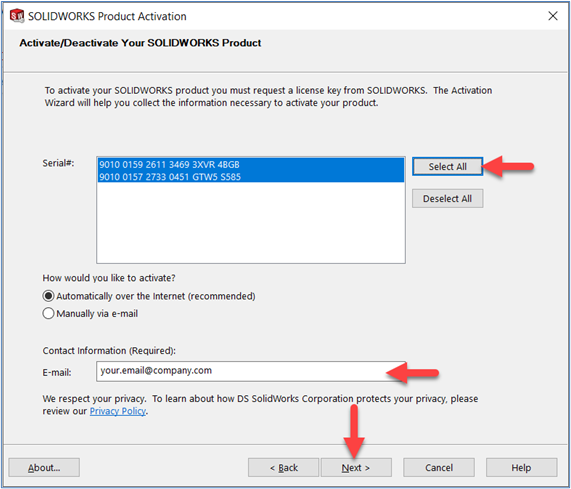
- The licenses will re-activate, and the options file will be applied. Click Finish on the final page.
Constructing the Options File Syntax
Most lines of the syntax in an options file involve a feature (indicates what license), a function (indicates what action), an identifier (indicates what user or group it applies to), and sometimes a quantity (indicates how many licenses). The following tables break down each of these variables.
Features
The following feature names are used to signify the various products. All feature names are case-sensitive.
3D Design
| Feature Name | Product | Availability |
|---|---|---|
| solidworks | SOLIDWORKS Standard | Current |
| swoffice | SOLIDWORKS Office | Legacy |
| swofficepro | SOLIDWORKS Professional | Current |
| swofficepremium | SOLIDWORKS Premium | Current |
| swofficepremium_cwadvpro | SOLIDWORKS Premium with Simulation Premium | Current |
| catiatoswtrans | CATIA V5-SOLIDWORKS Translator | Legacy |
| edrw | SOLIDWORKS eDrawings Professional | Current |
Simulation
| Feature Name | Product | Availability |
|---|---|---|
| cae_cwstd | SOLIDWORKS Simulation Standard | Current |
| cae_cwpro | SOLIDWORKS Simulation Professional | Current |
| cae_cwadvpro | SOLIDWORKS Simulation Premium | Current |
| cae_cosmosfloworkspe | SOLIDWORKS Flow Simulation | Current |
| cae_cosmosfloworks_hvac | SOLIDWORKS Flow Simulation HVAC Module | Current |
| cae_cosmosfloworks_elec | SOLIDWORKS Flow Simulation Electronic Cooling Module | Current |
| swsustainability | SOLIDWORKS Sustainability | Current |
| plastics_pro | SOLIDWORKS Plastics Standard | Current |
| plastics_premium | SOLIDWORKS Plastics Professional | Current |
| plastics_advanced | SOLIDWORKS Plastics Premium | Current |
| cae_cosmosmotion | SOLIDWORKS Motion | Current |
Visualize
| Feature Name | Product | Availability |
|---|---|---|
| visustd | SOLIDWORKS Visualize Standard | Current |
| visupro | SOLIDWORKS Visualize Professional | Current |
| visuboost | SOLIDWORKS Visualize Boost | Current |
Product Data Management (PDM)
| Feature Name | Product | Availability |
|---|---|---|
| swepdm_cadeditorandweb | SOLIDWORKS PDM Professional CAD Editor & Web | Current |
| swepdm_contributorandweb | SOLIDWORKS PDM Professional Contributor & Web | Current |
| swepdm_processor | SOLIDWORKS PDM Professional Processor License | Current |
| swepdm_viewer | SOLIDWORKS PDM Professional Viewer | Current |
| swpdmstd_cadeditor | SOLIDWORKS PDM Standard CAD Editor | Current |
| swpdmstd_contributor | SOLIDWORKS PDM Standard Contributor | Current |
| swpdmstd_viewer | SOLIDWORKS PDM Standard Viewer | Current |
| pdmworks | SOLIDWORKS Workgroup PDM | Legacy |
| pdmworks_sa | SOLIDWORKS Workgroup PDM Contributor | Legacy |
| pdmworks_as | SOLIDWORKS Workgroup PDM for SOLIDWORKS Explorer | Legacy |
| swmanagepro_contributor | SOLIDWORKS Manage Professional Contributor | Current |
| swmanagepro_editor | SOLIDWORKS Manage Professional Editor | Current |
| swmanagepro_processor | SOLIDWORKS Manage Professional Processor License | Current |
| swmanagepro_viewer | SOLIDWORKS Manage Professional Viewer | Current |
Electrical
| Feature Name | Product | Availability |
|---|---|---|
| elec2d | SOLIDWORKS Electrical Schematic Professional | Current |
| elec3d | SOLIDWORKS Electrical 3D | Current |
| elecpro | SOLIDWORKS Electrical Professional | Current |
| pcbpro | SOLIDWORKS PCB | Current |
| pcbaltium | SOLIDWORKS PCB Connector for Altium | Current |
Technical Communications
| Feature Name | Product | Availability |
|---|---|---|
| swcomposer | SOLIDWORKS Composer | Current |
| swcomposer_check | SOLIDWORKS Composer Check | Current |
| swcomposer_playerpro | SOLIDWORKS Composer Player Pro | Current |
| swcomposer_sync | SOLIDWORKS Composer Sync | Current |
| swcomposer_syncenterprise | SOLIDWORKS Composer Enterprise Sync | Current |
| swinspection_pro | SOLIDWORKS Inspection Professional | Current |
| swinspection_std | SOLIDWORKS Inspection Standard | Current |
| swmbd_std | SOLIDWORKS MBD Standard | Current |
DraftSight
| Feature Name | Product | Availability |
|---|---|---|
| draftsightpremium | DraftSight Enterprise | Current |
CAM
| Feature Name | Product | Availability |
|---|---|---|
| camstd | SOLIDWORKS CAM Standard | Current |
| campro | SOLIDWORKS Inspection Professional | Current |
Functions
| Function | Description |
|---|---|
| GROUP | Define a group of users. |
| HOST_GROUP | Define a group of hosts. |
| EXCLUDE | Deny a user or group access to a feature. |
| EXCLUDEALL | Deny a user or group access to all features served by this license server. |
| INCLUDE | Allow a user or group to use a feature. |
| INCLUDEALL | Allows a user or group to access all features served by this license server. |
| RESERVE | Reserves a specified number of a feature for use by a specific user or group. |
| TIMEOUT | Specify idle timeout for a feature, returning it to the free pool for use by another user. |
| TIMEOUTALL | Set timeout on all features. |
Note: A complete list of functions can be found in the FlexNet Administration Guide.
Identifiers
| Type | Description |
|---|---|
| USER | User name of the user for whom the function applies. User names are case sensitive and cannot contain spaces. |
| GROUP | Group of users for whom the function applies. The group’s users must be defined before the group name can be used with another function. |
| HOST | Computer name or IP address for whom the function applies. Host names are not case sensitive. The IP address can also contain * as wildcards. |
| HOST_GROUP | Group of computer names or IP addresses for whom the function applies. The group’s computers/IPs must be defined before the group name can be used with another function. |
Syntax and Examples
| Syntax | GROUP <group.name> <username1> <username2> <username3> |
| Example | GROUP Engineers john.smith don.johnson kevin.miller |
Tip: To prevent issues with case sensitivity in usernames, add a line at the top of the options file with the function: GROUPCASEINSENSITIVE ON
Host Group
| Syntax | HOST_GROUP <group.name> <computer.name or IP> <computer.name or IP> |
| Example | HOST_GROUP Engineers 192.1.2.1 192.3.1.2 192.1.5.3 |
Exclude
| Syntax | EXCLUDE <feature> <identifier type> <identifier(s)> |
| Example | EXCLUDE swofficepro USER bill.johnson #prevents Bill from using a SOLIDWORKS Professional license |
Tip: Optionally include a # at the start of a line to disregard all text in that line, allowing a comment to be added.
Exclude All
| Syntax | EXCLUDEALL<identifier type> <identifier(s)> |
| Example | EXCLUDEALL GROUP marketing #prevents all users in the marketing group from using any licenses |
Include
| Syntax | INCLUDE<feature> <identifier type> <identifier(s)> |
| Example | INCLUDE edrw GROUP shopfloor #allows all users in the shopfloor group to use eDrawings licenses |
Note: EXCLUDE functions supersede INCLUDE, so conflicts between the EXCLUDE list and INCLUDE list are resolved by EXCLUDE taking precedence.
Include All
| Syntax | INCLUDEALL <identifier type> <identifier(s)> |
| Example | INCLUDEALL USER dan.phillips #allows Dan to use any available licenses |
Note: The INCLUDE/INCLUDEALL functions aren’t needed in order to access licenses. If no EXCLUDE functions are present, it’s assumed that all users can access any license.
Reserve
| Syntax | RESERVE <quantity> <feature> <identifier type> <identifier(s)> |
| Example | RESERVE 3 solidworks GROUP engineering production #reserves 3 SOLIDWORKS licenses for the engineering and production groups |
Timeout
| Syntax | TIMEOUT <feature> <time period in seconds> |
| Example | TIMEOUT SOLIDWORKS 3600 #returns SOLIDWORKS Standard licenses automatically if left idle for one hour |
Note: If a license is returned due to the timeout function and the user then comes back and starts using the software again, it will automatically pull the license again and the user won’t experience any interruption. If, at this point, there are no licenses available for SOLIDWORKS, the user will be allowed to save their work before SOLIDWORKS closes.
Timeout All
| Syntax | TIMEOUTALL <time period in seconds> |
| Example | TIMEOUTALL 1800 returns any license automatically if left idle for 30 minutes |
Contact Us
You’re passionate about your business. We’re passionate about fueling your success. Reach out today, and let’s start a conversation.
Get in touch with one of our experts: 800-454-2233
Share
Meet the Author

