Every year, I try to make a “Christmas card” highlighting an aspect of the SOLIDWORKS design platform — last year, I modeled Rudolph The Red-Nosed Reindeer using the 3D Sculptor role on the 3DEXPERIENCE platform. This year, I wanted to continue that theme and make a model of another character from the original 1964 television special: the Rankin-Bass claymation “misfit toy” known as the Spotted Elephant.
I happen to have a collection of figurines from Rudolph The Red-Nosed Reindeer that I set up around the house as part of my Christmas decor, but I don’t have the Spotted Elephant! Fortunately, a quick Google search gave me plenty of pictures to use.

As with most of my creations, I used a little artistic license for certain elements. The image below is what I came up with for the xShape, which is a component of the 3D Sculptor role. I took a couple of screenshots along the way to demonstrate how I put this little guy together.
I started with a primitive cone and re-shaped it into his body. That was the straightforward part!
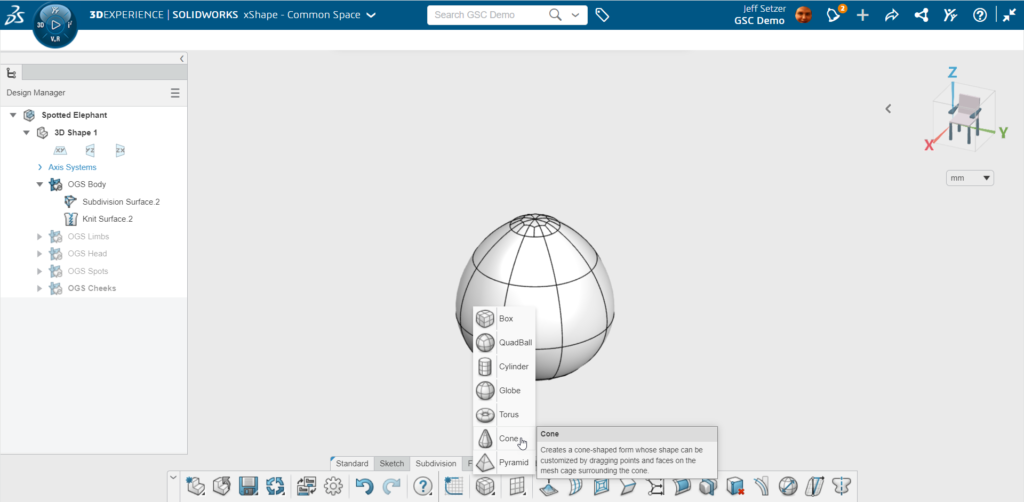
I noticed that the cone primitive would be instrumental in modeling the Spotted Elephant, as his limbs were all the same kind of shape. I contoured his leg with a slight taper near the front, making it subtly out of round. I’m not sure if that was part of the original puppet design, but it seemed appropriate. To obtain the appearance, I grabbed the leading edges and pulled forward to achieve the desired effect.
The toes began as a box, which I flattened before pulling the top center to create a rounded edge. A few copy bodies and some maneuvering gave me the completed limb.
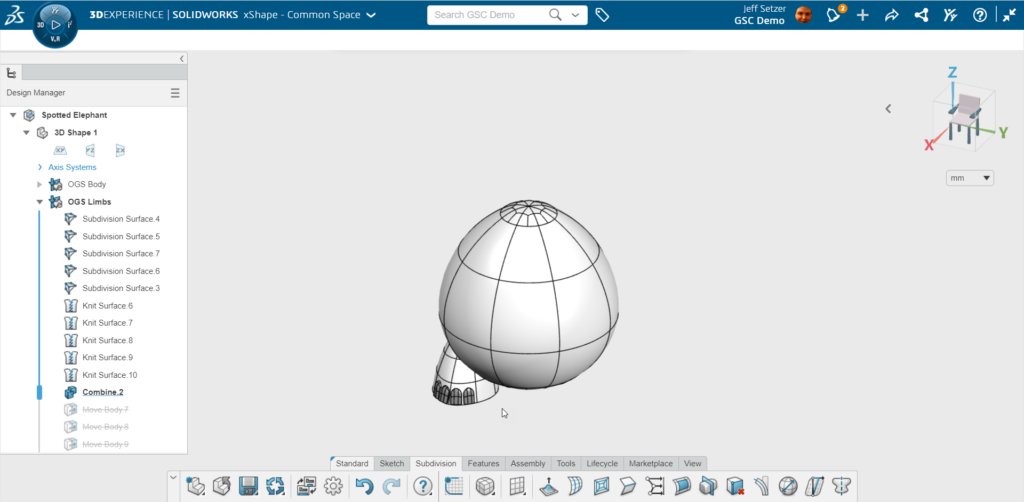
More copy and movement allowed me to arrange the remaining three limbs:
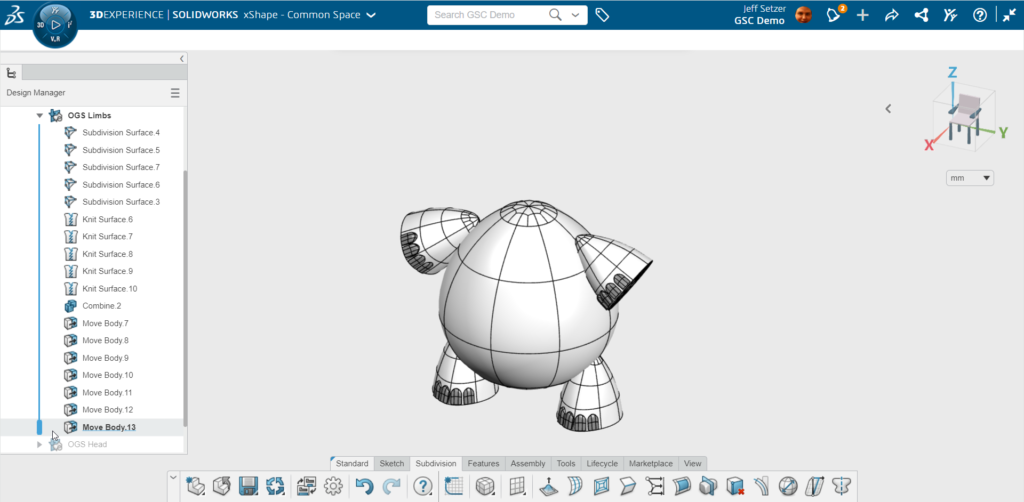
Constructing the Head:
I began by forming the head with a QuadBall. You don’t use a modeling method like standard solid modeling while dealing with sub-divisional (Sub-D) modeling; at least, I don’t. I think of a model piece, choose the closest primitive shape, and then push and pull until I received the required shape. It’s much more artistic and reminds me of working with clay in art lessons years ago. I was able to swiftly design the form by pulling and pressing chosen faces. I constructed the ears in the same way that I did the toes, and then placed them on the head. Cylinders were used for the eyes, which I flattened and pulled to make them oval rather than round. For the final details, I colored the end of his trunk pink.
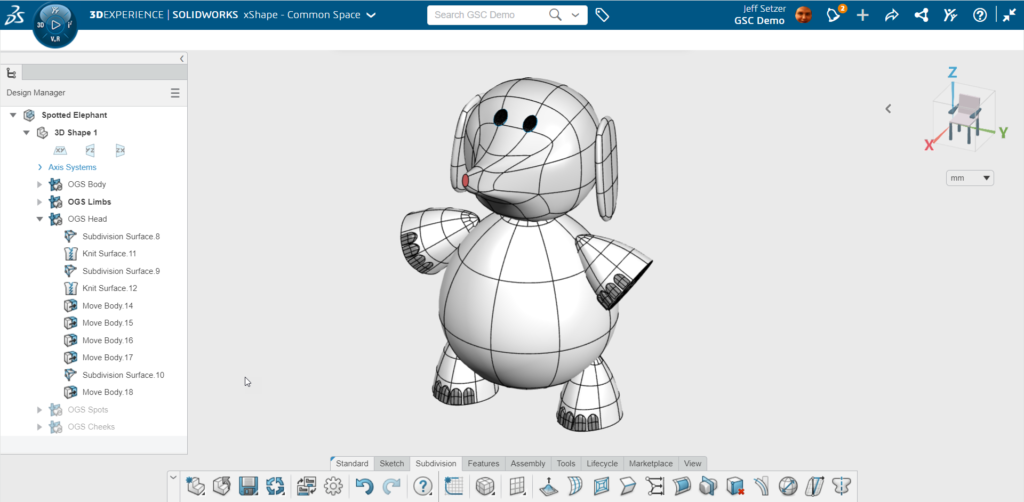
Creating the Spots:
To design the spots, I used zero-thickness disk primitives. You can place them directly onto the face of an existing body, and they will automatically be tangent at the point you click. I scaled each one to size as I placed them, selected the center point of the disk, and pulled it slightly to create a subtle dome shape. Since all of these disks were part of the same Ordered Geometric Set (kind of like a folder in the SOLIDWORKS feature tree, but more powerful), I could experiment with the colors of all the spots simultaneously and alter the shade to achieve the correct tone.
New to this? Learn about 3DEXPERIENCE SOLIDWORKS
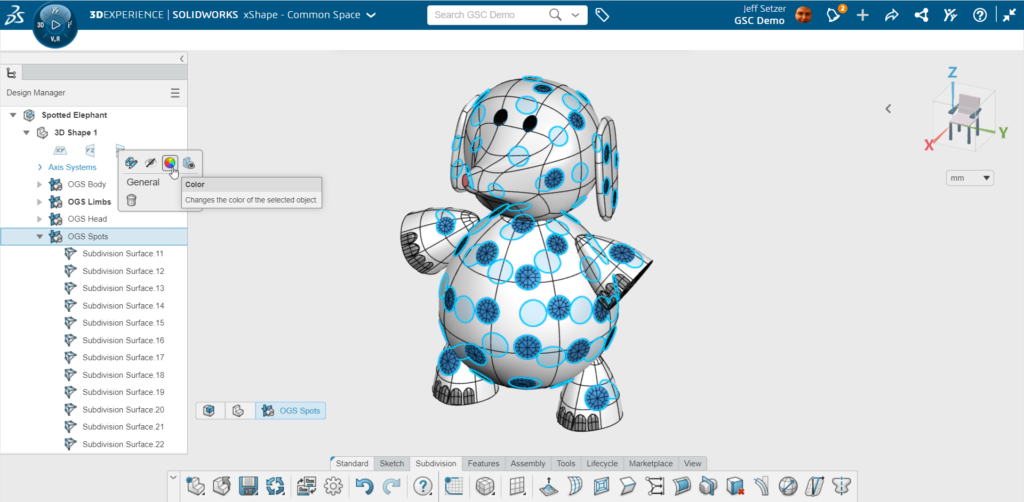
For the cheeks, I performed the same technique as the spots, except I made them oblong pushing the center spot slightly inward to fit in the facial region.
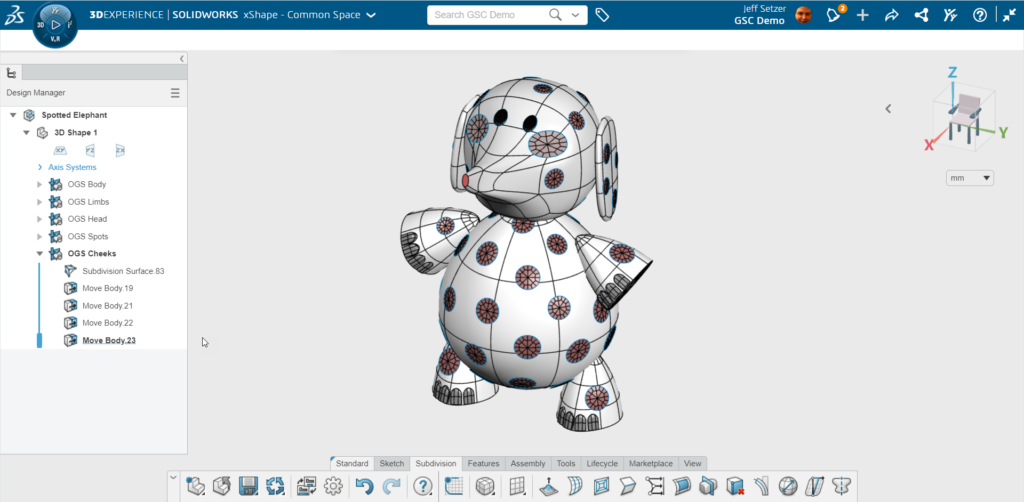
What I didn’t capture were all of the adjustments I did along the way to get the shape and position of these pieces just right. It’s easy to make modifications to a Sub-D body that has no parametric or relational attachments – just like clay– you could come back to it over and over, but at some point, you’ve got to call it done and walk away! Adding perspective to the view and turning off the model edges allowed me to achieve the desired appearance.
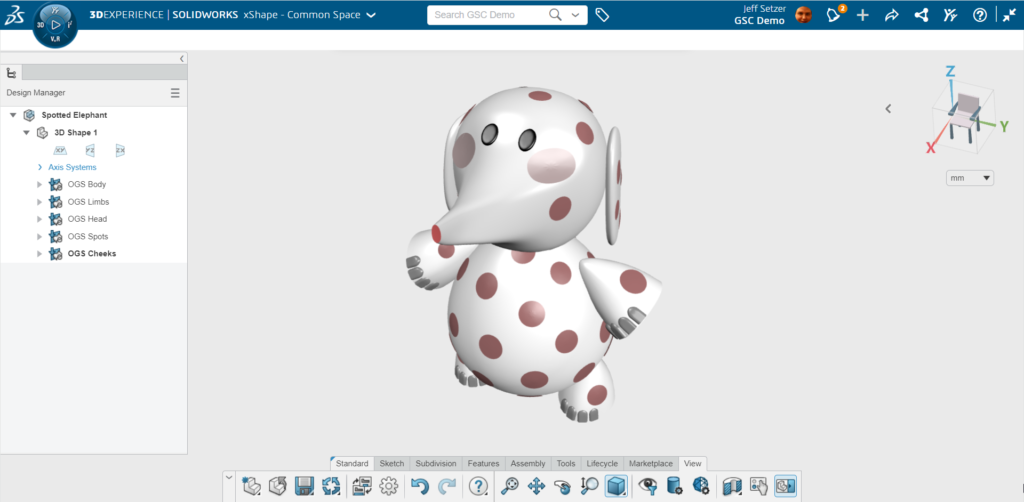
This was a really fun model to make in xShape, and while it was a little different from the Rudolph model I made last year, xShape made sculpting the Spotted Elephant just as easy. If I were to recreate my old SOLIDWORKS model of Santa’s sleigh on the 3DEXPERIENCE platform, xShape wouldn’t be the tool – but xDesign in the 3D Creator role would certainly be able to handle it. And that’s the point of the 3DEXPERIENCE platform: different tools for different needs. Perhaps you’ll see me use a mix of tools in next year’s Christmas blog – there’s a lot of cool things to model in the Rankin-Bass Christmas universe. Since the tools on the 3DEXPERIENCE platform are enhanced several times a year, who knows what cool new things we’ll be able to do a year from now?
Finally, if you or your kids want to play with Sub-D modeling on a “toyland” level, we have our free browser-based SOLIDWORKS Apps For Kids. It’s a lot of fun and great for Christmas vacation.
Get Answers to Your Questions!
Our industry-leading experts are here to help understand your business and identify the solutions best suited to help you reach your business objectives. Get answers now – contact us or submit a form.
Share
Meet the Author

