Teams working with SOLIDWORKS Electrical will encounter several phases in the life of using the tool, starting with planning, installation, training, and implementation before settling into an ongoing usage cycle. Your focus shifts to maintenance and managing your userbase and library.
Throughout this three-part blog series, we will take a look at how you can govern SOLIDWORKS Electrical content and userbase! If you’re looking to manage your SOLIDWORKS Electrical environment and the team better, then this blog series is for you!
Managing Libraries
Recently, I worked with a customer on moving their electrical host environment to a new server. I noticed how quickly their environmental archive was developed during this process, and I was impressed. I joined the user to see what we all can learn about creating and managing a professional and efficient electrical environment.
Let’s start with “Why.”
SOLIDWORKS Electrical as a server database program thrives on data. Everything you create is readily available in the future by all connected users. Still, the more that’s added over time means, your day-to-day item searches must burrow through more and more information as your libraries grow. If left unchecked, your parts and symbol searches can become slightly (and eventually noticeably) slower.
So, to keep your environment humming along at top efficiency, we recommend a few quick tips from the perspective of one of the most iconic managers of our time: Michael Scott.
The lovable and equally infuriating lead character from NBC’s episodic mockumentary “The Office,” in addition to finding love, has his sights set on authoring a New York Times best-selling book.
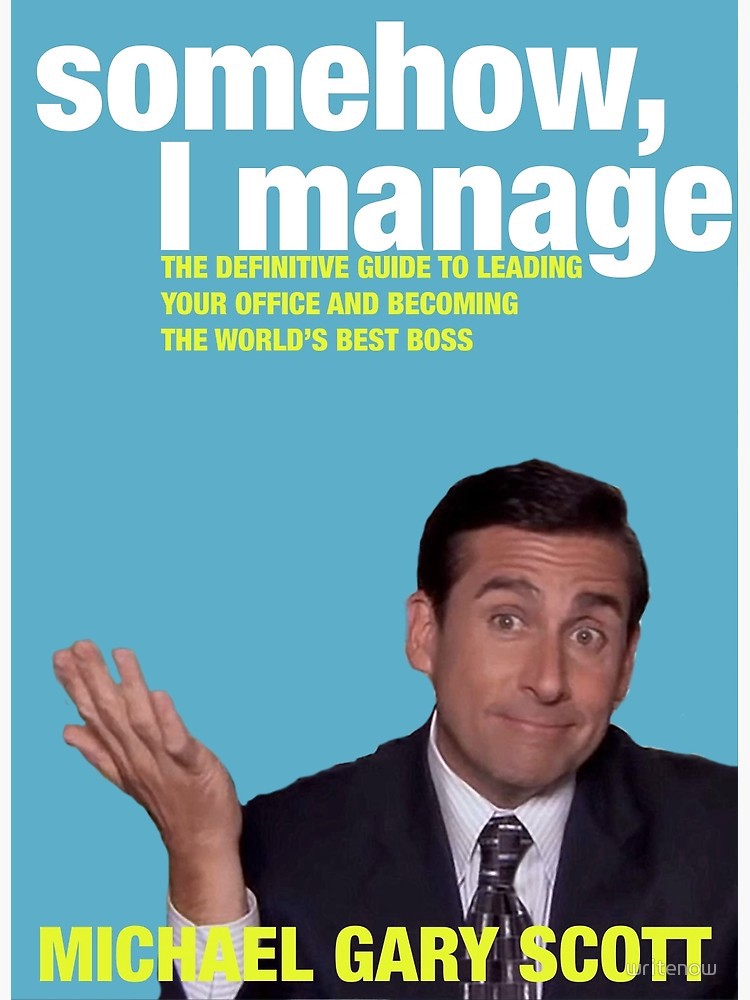
And despite not having a single page written, nor the credentials to write such a book, he already has settled on the title “Somehow I Manage.” Over the next three blogs, we’ll take a stab at a few of the topics he’d likely explore in his best-selling page-turner and apply them to managing your SOLIDWORKS Electrical library and team.
Chapter 1 – MICROGEMENT: Setting up your Libraries
This is your first step to organizing. And Michael Scott’s advice would be to micro-manage your library by sorting everything into user-defined Libraries. This is maybe the one time you’ll want to follow his lead! Libraries can be easily created, and then you can get to work sorting. In some cases, I recommend a “company use” library. You may also consider a “pending” Library for items that are newly added or need to be reviewed by a seasoned SWE admin user who is the gatekeeper for standards.
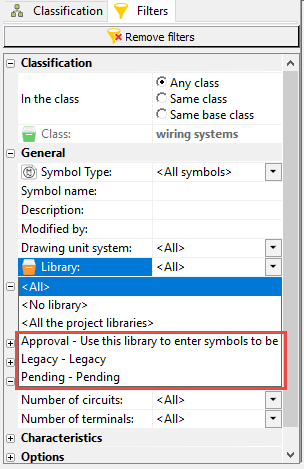
Swapping your content into libraries is as simple as doing a filtered search, visiting the Properties on one or several results, and reassigning them to a designated custom Library for approved usage or further evaluation.
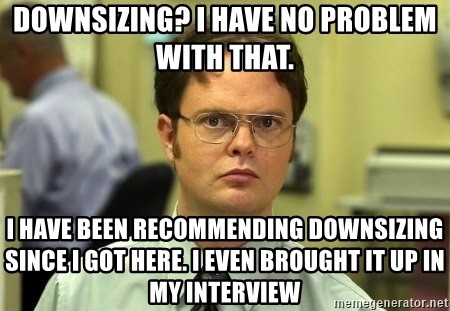
Chapter 2 – DOWNSIZING
While Michael’s way of dealing with a problem (running away from it as seen in the downsizing episode), his strategy backfires, and the situation spins out of control. Pretending everything will be fine…isn’t a strategy; you’ll want to learn from his mistakes and take downsizing your library head on!
With a library created, it’s time to cut the low-hanging fruit and trim your library down to size. The top overhead in your libraries are the parts downloaded from the Electrical Content Portal (ECP). When you download ECP parts, they come into your part manager with a Library of “ECP,” There may be a few or possibly thousands of parts if you imported a larger series of parts.
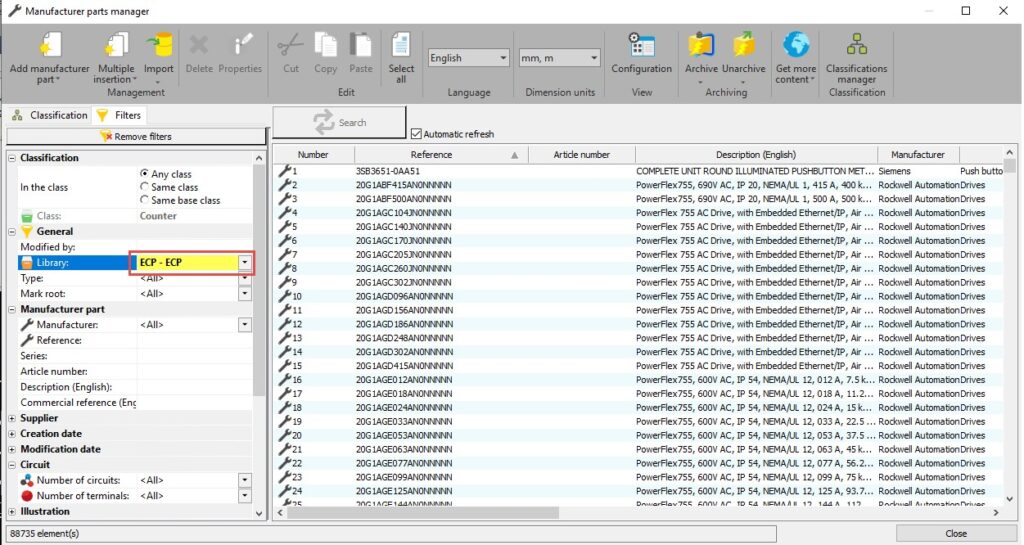
Perform a filtered search based on this ECP library and review those parts. Place those that are useful into one of your custom Libraries (from step 1).

Everything else? DELETE IT! Additionally, look for “doubles” in your symbol’s library. As a team, develop standards on which symbol will be used by your team and clean out extras that may have been added over time to address specific scenarios. As best, you can trim it down to a single symbol for specific device types and stick to it!
I’ve seen, in some cases, five or six repetitions of the same symbol in a library, with the only change being the attributes associated with each. Remember, when a symbol is placed, you may address the attributes per situation, so there’s no need to continuously copy/paste to customize the attribute list!
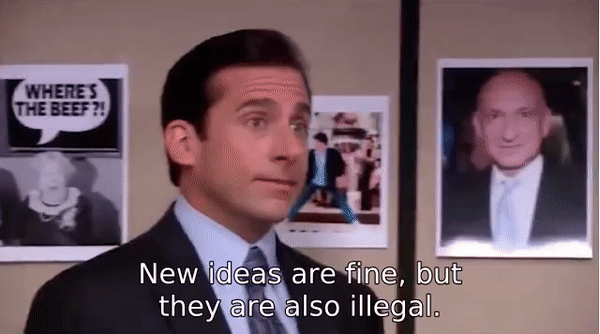
Chapter 3 – STAY CURRENT
OK, Michael might not be the best source on this one…. Over time, certain manufacturer parts, footprints, or cables go obsolete, or perhaps during COVID, you opted for alternate parts, and the old standbys aren’t helpful to keep around. Conduct an audit, pull information from your ERP system, and determine which parts haven’t been used within the last year or two… select those parts that were once useful, archive them (just in case), and then delete.
Now, users frequently ask the question…”What if I open up an old project with those parts, symbols, etc., in it?” The answer is they’re all still in the project! This will not affect your legacy data. Those old projects will continue to function the same, with symbols and parts stored locally in that project’s container. Next time, we’ll take a look at the most critical part of a successful SOLIDWORKS Electrical environment…the people. Stary tuned for part two on user rights and administration.
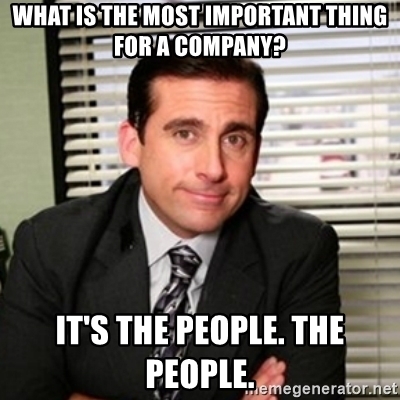
Contact Us
Have questions? Our dedicated engineering team is here to help.
Want More?
If you’re interested in learning more SOLIDWORKS Electrical tips and tricks, check out these resources below:
Share
Meet the Author

