Since the inception of SOLIDWORKS Electrical, the Environmental Archive function has allowed users and administrators of SOLIDWORKS Electrical to back up their vital data for restoration. As of SOLIDWORKS Electrical 2021, your team can automatically use Windows Task Scheduler to set and run the archive in the background without interruption. (See #1 feature in this blog). In this guide, we’ll go over the options and steps for setting up automatic archiving on your Electrical Server.
Setting Up Automatic Archiving Using Windows Task Scheduler
Before setting up automatic archiving using Windows Task Scheduler on your SOLIDWORKS Electrical server, you’ll need to install the Electrical Client. This will allow you to schedule the executable that runs the archiving process. If you plan to run the task during off-hours, as is commonly done, it’s important to install the client on the server first.
After installing the client, you can access the Windows Task Scheduler by searching for it in the search bar.
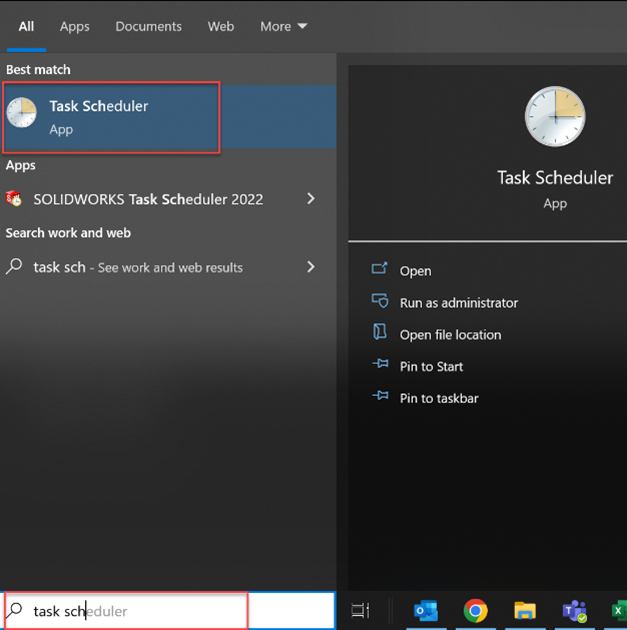
Once open, scroll through the available tasks in Task Scheduler Library; you may see one already there that you can configure, but if it is not present, click in the right Actions panel to create your own new task.
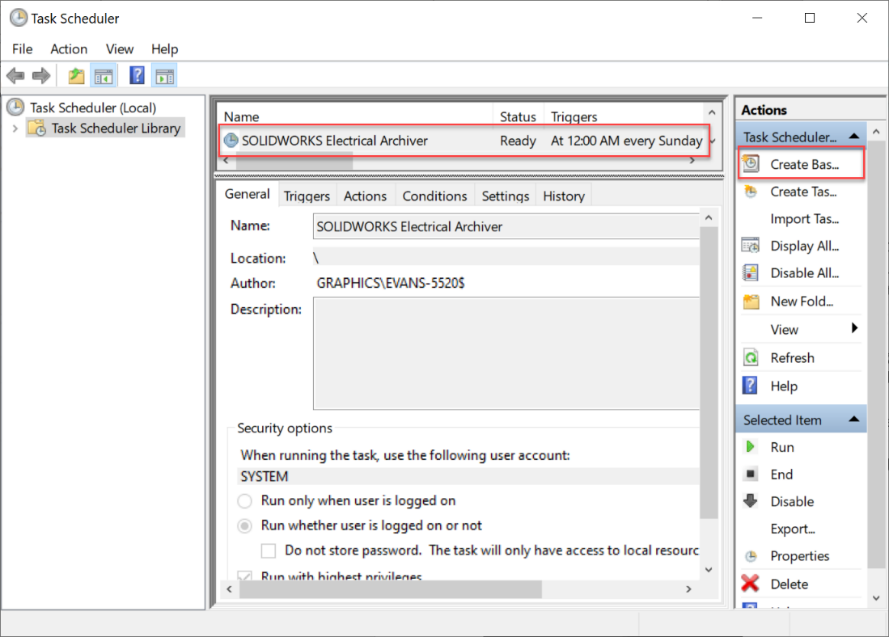
Double-click the Task to edit the options. Start with the General tab to ensure privileges and user settings will run the task properly.
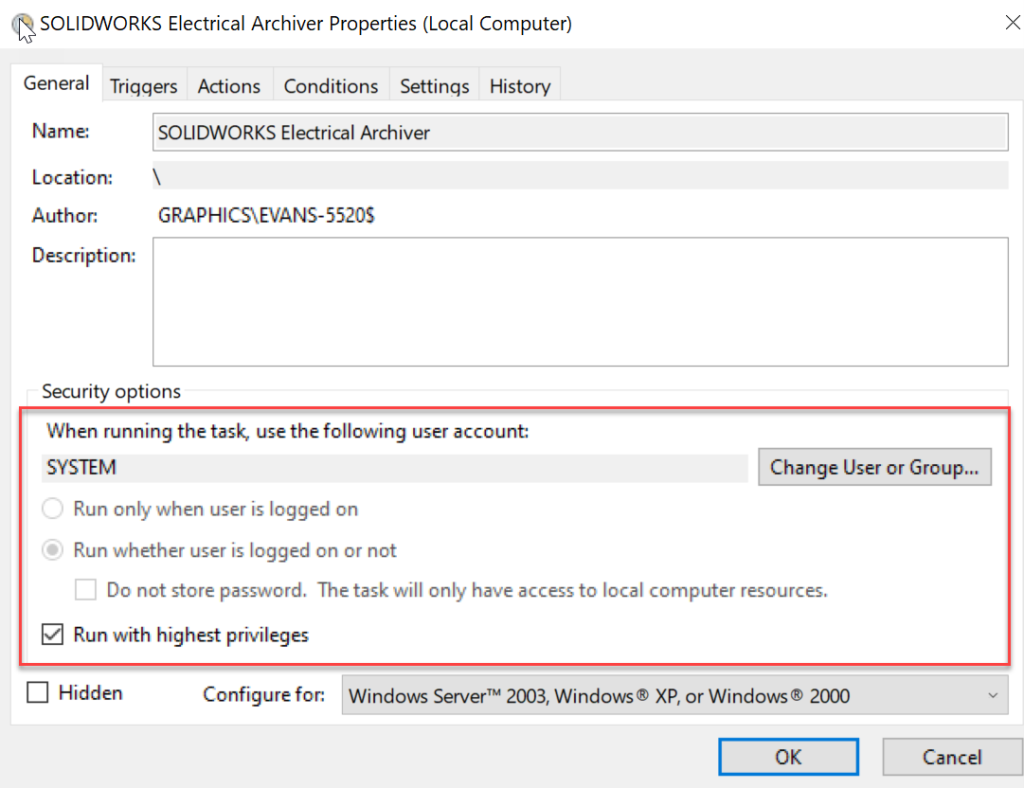
Configure the Triggers Tab for Automatic Archiving
Next, visit the Triggers tab and set the frequency and timing for the archiver. It’s recommended to schedule the task during off-hours to avoid interrupting your user base. Be sure to enable the task when setting it up. This is one of the main benefits of using the Task Scheduler for automatic archiving.
*** Note: Make sure the task is enabled
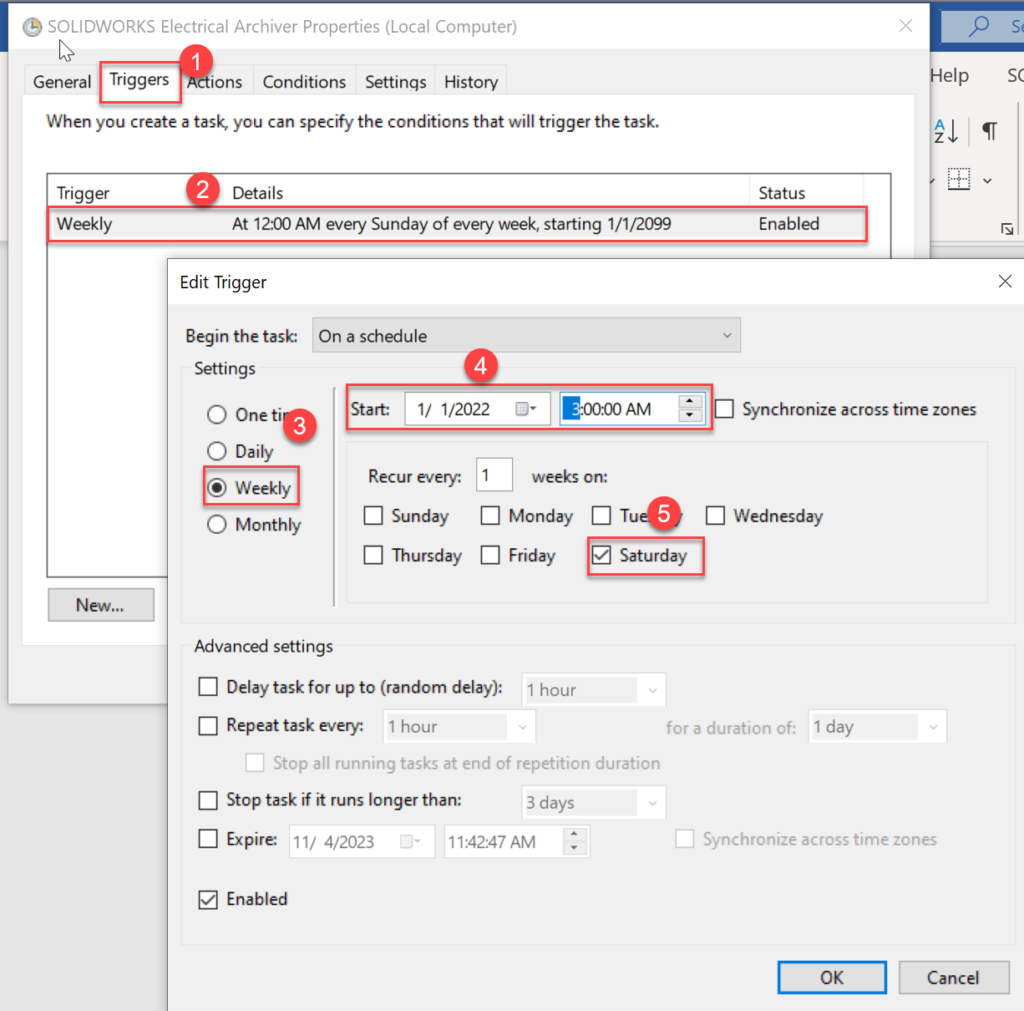
Configure the Actions Tab for Automatic Archiving
The Actions tab allows targeting of the key application. The default path for the executable to run in the task schedule is below; target the ewenvironmentarchiver.exe, and when added, edit it to include “runwithlastoption” in the program’s execution.
C:\Program Files\SOLIDWORKS Corp\SOLIDWORKS Electrical\bin\EwEnvironmentArchiver\ewenvironmentarchiver.exe
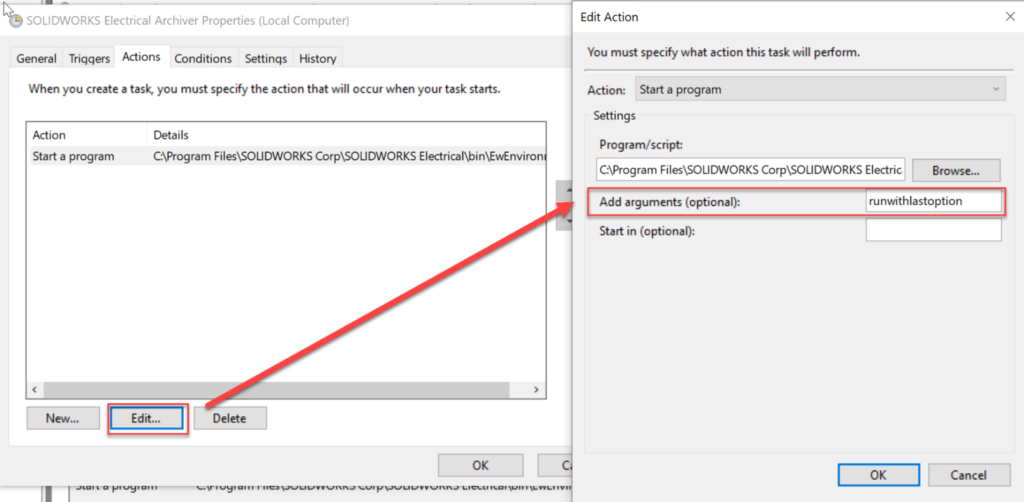
Setting Up the Conditions Tab
Review the conditions and settings and confirm.
Verifying the Archive on the Server
Now Open SOLIDWORKS Electrical on the server and press Home>Archive Environment>Run External Archiver (path may vary if not running 2022), taking a moment to confirm your archive style, the application path (as shown above), and the destination folder. It’s recommended to choose a destination folder that is either off the server running SOLIDWORKS Electrical or backed up off-premise to ensure the Archive file can be recovered in case of server failure.
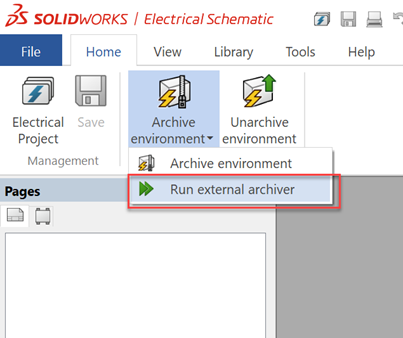
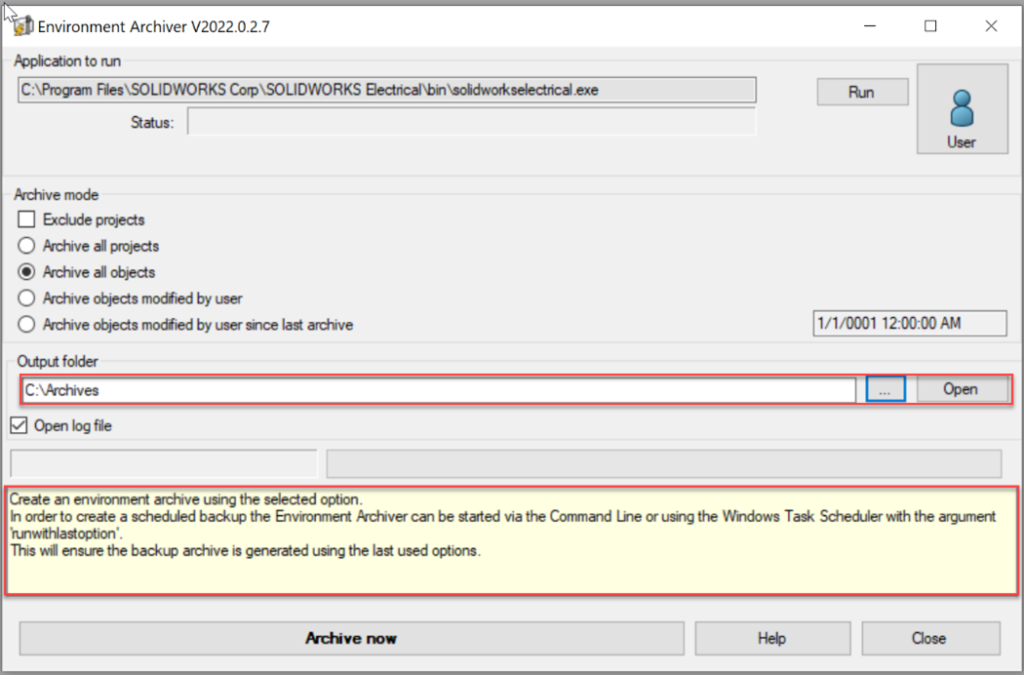
A Few Tips and Reminders for Successful Archiving:
1) Try scheduling your initial time in the Triggers tab so you can observe the task firing off and finishing. This will shorten troubleshooting.
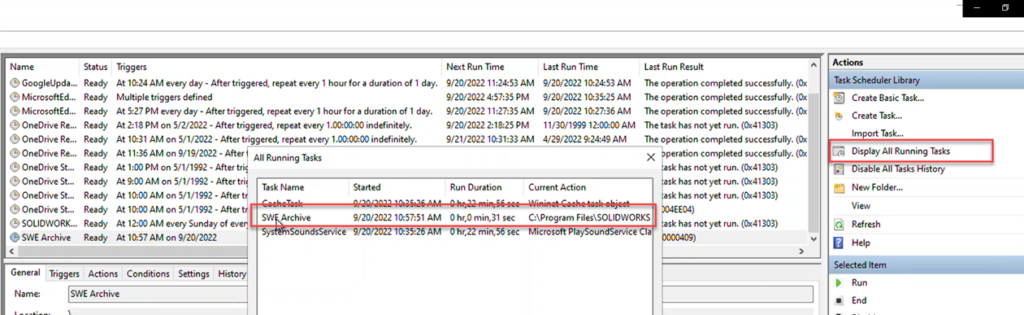
2) If successful, you can see the Archive file appear, as well as a log for review
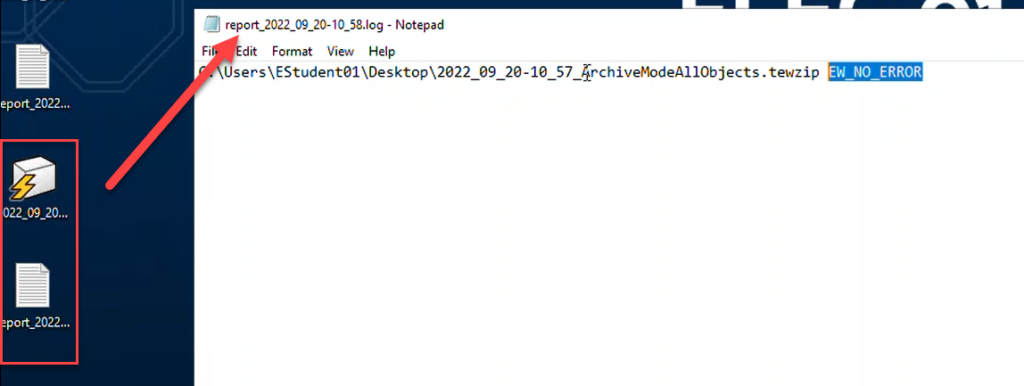
3) Ensure you include “runwithlastoption” in the Actions tab
4) Over time, the pile of archive files will start to take up space, so be sure to revisit the folders and prune the older archives.
Visit SOLIDWORKS Electrical Help for a review of the necessary settings and steps.
Contact Us
If you enjoyed this list of SOLIDWORKS Electrical tips, there are plenty more resources available. Check out our blogs covering SOLIDWORKS Electrical or more on our YouTube Tech Tip videos.
Have a question? We’re always available to talk over the phone, for you to leave a message, or for you to submit a request – just contact us.
Share
Meet the Author

