IT’S THAT TIME OF YEAR
September is here, marking my favorite time of year! You may enjoy this time of year for the cool, crisp air, the leaves changing from green to bright reds, yellows, and orange, and the return of all things pumpkin spice. But, for me, it’s all about the unveiling of the latest SOLIDWORKS software and its new features.
SOLIDWORKS 2018 is loaded with awesome new features – it has 420 “projects” in total that are either an improvement or additional feature! One of my personal favorites are the improvements to 3D Interconnect.
Introduced in 2017 – 3D Interconnect
You may be familiar with 3D Interconnect as a magical tool allowing you to bring native files from other CAD systems such as Creo, Inventor, CATIA V5, NX, and SolidEdge, directly into SOLIDWORKS. These files can then be modified, inserted into assemblies, and updated with changes to the original file in its native CAD format.
This was a revolutionary tool for SOLIDWORKS users who needed to work with CAD data from outside suppliers or legacy data within their own organization. SOLIDWORKS 2018 expands on these capabilities to allow for smoother transitions from various CAD systems directly into SOLIDWORKS.
3D Interconnect in 2018
There are two primary enhancements that add an enormous amount of flexibility to workflows and procedures:
- Support for Neutral File Formats
- Enhanced Integration with Existing Formats
In 2017, we watched as a huge amount of issues relating to data translation simply vanished. 3D Interconnect allows users to go about design a different way, managing references to the native or original CAD file. This means dealing with translation issues or remodeling legacy parts is only necessary for drastic design changes or rework. However, we also found many of our users didn’t have access to the original CAD file. They were receiving STEP, IGES, or ACIS files from their suppliers or customers.
Neutral File Formats
SOLIDWORKS 2018 has added a new option for working with STEP, IGES, and ACIS formats. With 3D Interconnect there is no translation necessary. We are simply creating a reference to the original geometry, and therefore we eliminate almost all translation errors and problems.
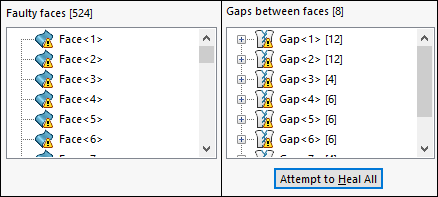
These files function similarly to native Creo, Inventor, CATIA V5, NX, or SolidEdge files when using 3D Interconnect from SOLIDWORKS 2017. They can be referenced in an assembly or opened as a part for modifications and other operations. Upon regenerating a new neutral file from the original CAD system, the referenced files can now be replaced in our assemblies with the changed versions.
3D Interconnect in SOLIDWORKS 2018 allows for easier modifications and a very different design process than many SOLIDWORKS users may be accustom. We no longer need to deal with gaps, faulty faces, and that dreaded general fault when using neutral files. So long, Import Diagnostics!
Enhanced Integrations
On top of the neutral format support, we now see many enhancements to the existing formats.
We now also have the capability to import the following from native CAD files:
- Custom Properties
- Material Name and Density
- Unabsorbed Sketches and Curves
When working with native PTC, Creo, and UG files, we also can bring forward assembly cut features to ensure we accurately reproduce the entire finished assembly.
Combined with the STEP 242 support in eDrawings and MBD, in addition to the Multi-CAD support in SOLIDWORKS Inspection, 3D Interconnect and SOLIDWORKS 2018 provide more data from third-party CAD models than ever before.
So, get ready to jumpstart design changes and reuse geometry like never before with SOLIDWORKS 2018.
Share
Meet the Author

