OpenGL stands for Open Graphics Library and is software that renders 2D and 3D graphics. It’s been around for decades and is the graphics standard that nearly all CAD systems use – including SOLIDWORKS.
What is Software OpenGL in SOLIDWORKS?
Software OpenGL is a SOLIDWORKS setting that will tell SOLIDWORKS to emulate OpenGL independently without using the graphics card driver’s OpenGL support. Back in the day, this was frequently used on systems with graphics cards with no OpenGL support, which was most of them at the start. Software OpenGL will automatically turn on only when no OpenGL support is detected.
Most graphics cards these days, including unsupported consumer/game cards, will at least emulate OpenGL and, therefore, support the use of OpenGL calls from application software like SOLIDWORKS.
When should I Enable OpenGL?
Today, Software OpenGL as a user-selectable option is typically only used for troubleshooting graphics card and driver problems. SOLIDWORKS can also perform better in certain situations when you tell it to ignore the emulated OpenGL support of some older or base-level consumer-type graphics cards.
Your mileage may vary, but it’s easy to test – simply turn on Software OpenGL to check whether your suspected graphics glitches or poor performance improves. If it does, your issue is graphics hardware or driver related, which should be addressed. If turning on Software OpenGL doesn’t improve the problem, you can assure it’s not caused by your graphics hardware or drivers.
How to Enable Or Disable OpenGL
To access the Software OpenGL option in SOLIDWORKS, open SOLIDWORKS and ensure no parts, assemblies, or drawings are open. In other words, open SOLIDWORKS “empty” without any documents. Select Tools > Options > Performance and toggle the option as needed.
What to do when SOLIDWORKS OpenGL is greyed out
The Use Software OpenGL setting will be greyed out if you have a file open in SOLIDWORKS. Close all data files but keep the SOLIDWORKS program running, and you will have access to the checkbox.
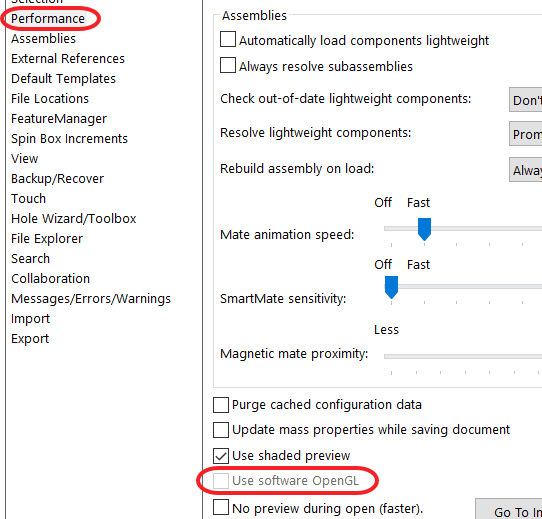
SOLIDWORKS Settings To Use When Running Software OpenGL
If you are a professional user, you should use graphics with native OpenGL support rather than running with Software OpenGL turned on. If, for some reason, you end up needing to run SOLIDWORKS with Software OpenGL turned on for an extended time period, the following SOLIDWORKS settings should be turned off for optimal performance:
Software OpenGL is a SOLIDWORKS setting that’s as old as the Software itself; it’s used as a diagnostic tool to determine if a software issue is related to graphics hardware or drivers. When using SOLIDWORKS, it is best to leave Software OpenGL off. If you have graphics hardware that requires Software OpenGL to be turned on for stability or performance, you should replace the hardware with something more suitable for running SOLIDWORKS.
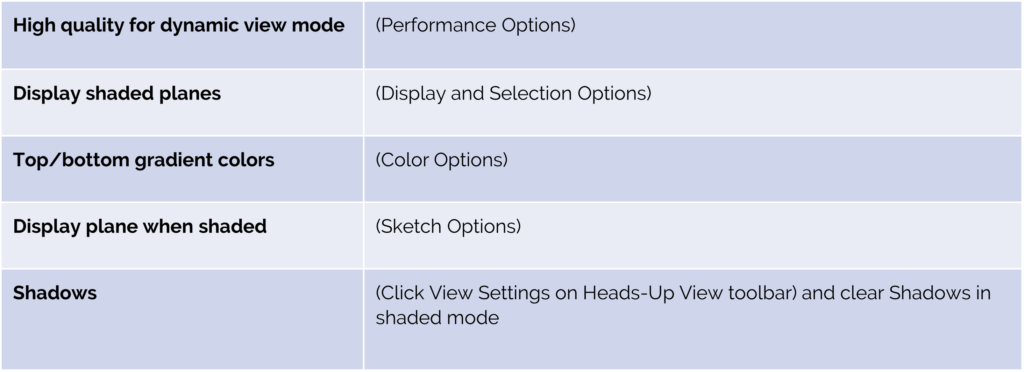
Software OpenGL is a SOLIDWORKS setting that’s as old as the Software itself; it’s used as a diagnostic tool to determine if a software issue is related to graphics hardware or drivers. When using SOLIDWORKS, it is best to leave Software OpenGL off. If you have graphics hardware that requires Software OpenGL to be turned on for stability or performance, you should replace the hardware with something more suitable for running SOLIDWORKS.
Contact Us
Have a question? We’re always available to talk over the phone at 262-790-1080; for you to leave a message or submit a request – just contact us.
Want More?
The CAD Manager’s Boot Camp is a tour de force of subjects important to any SOLIDWORKS administrator; it’s only half a day long, but the information and skills you gain will make your life easier! Sign up for our next class.
View our additional events and sessions below:
Share
Meet the Author

